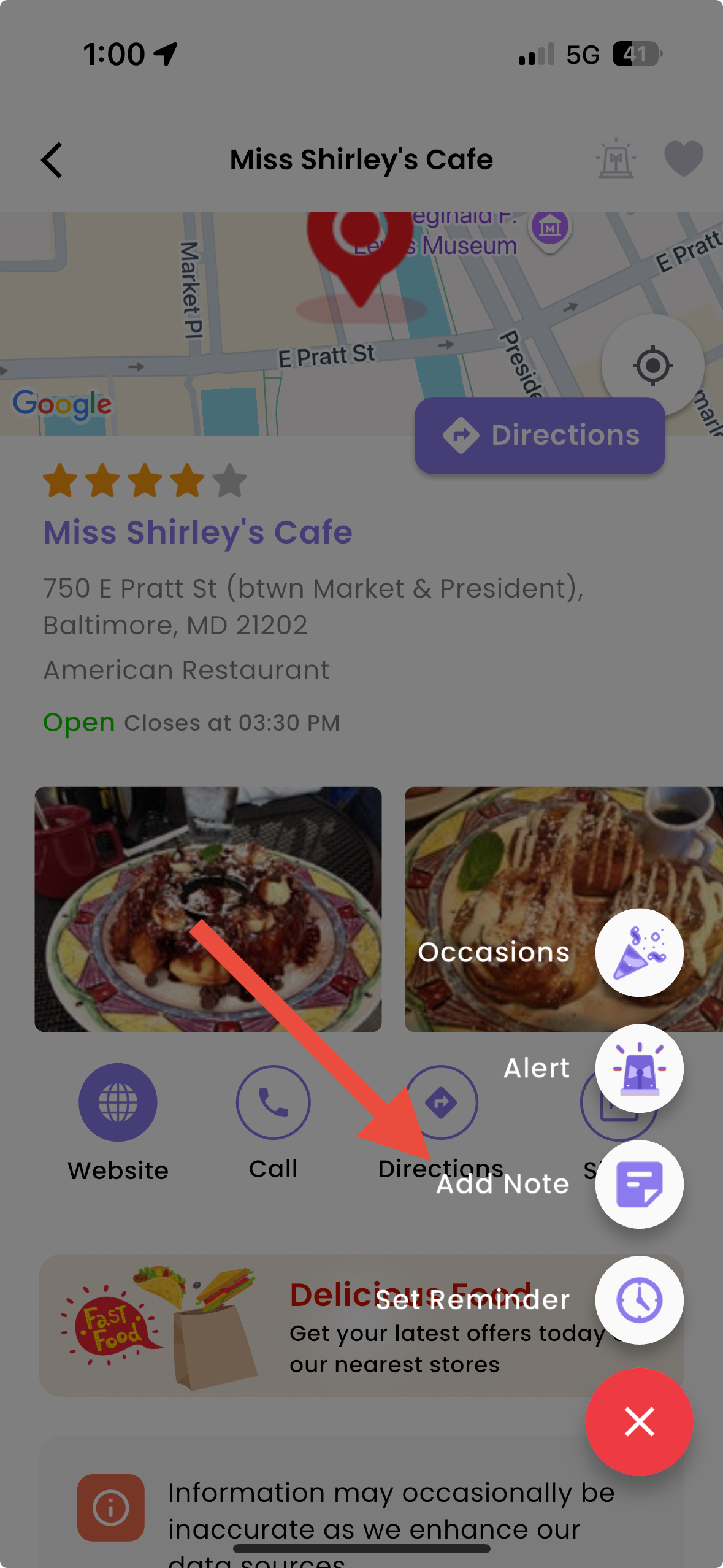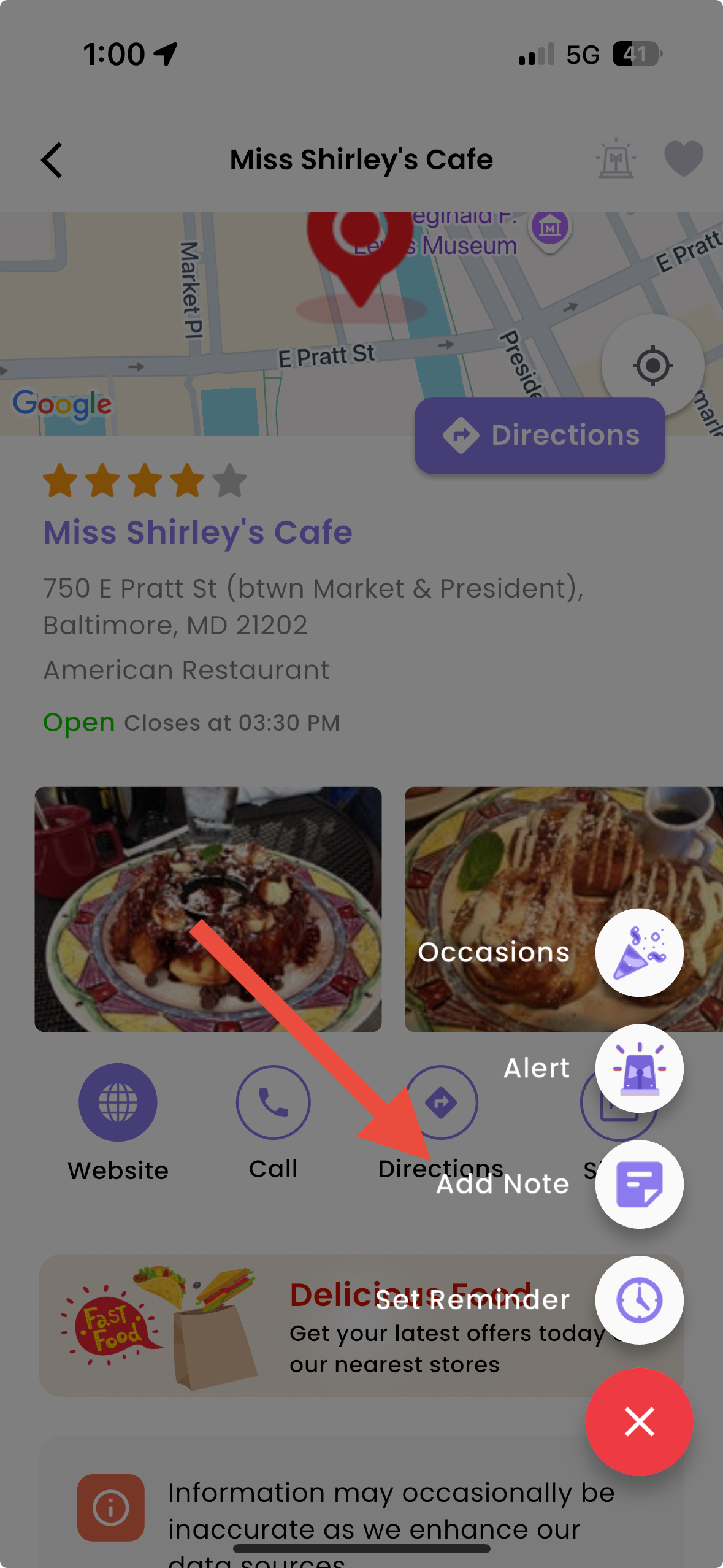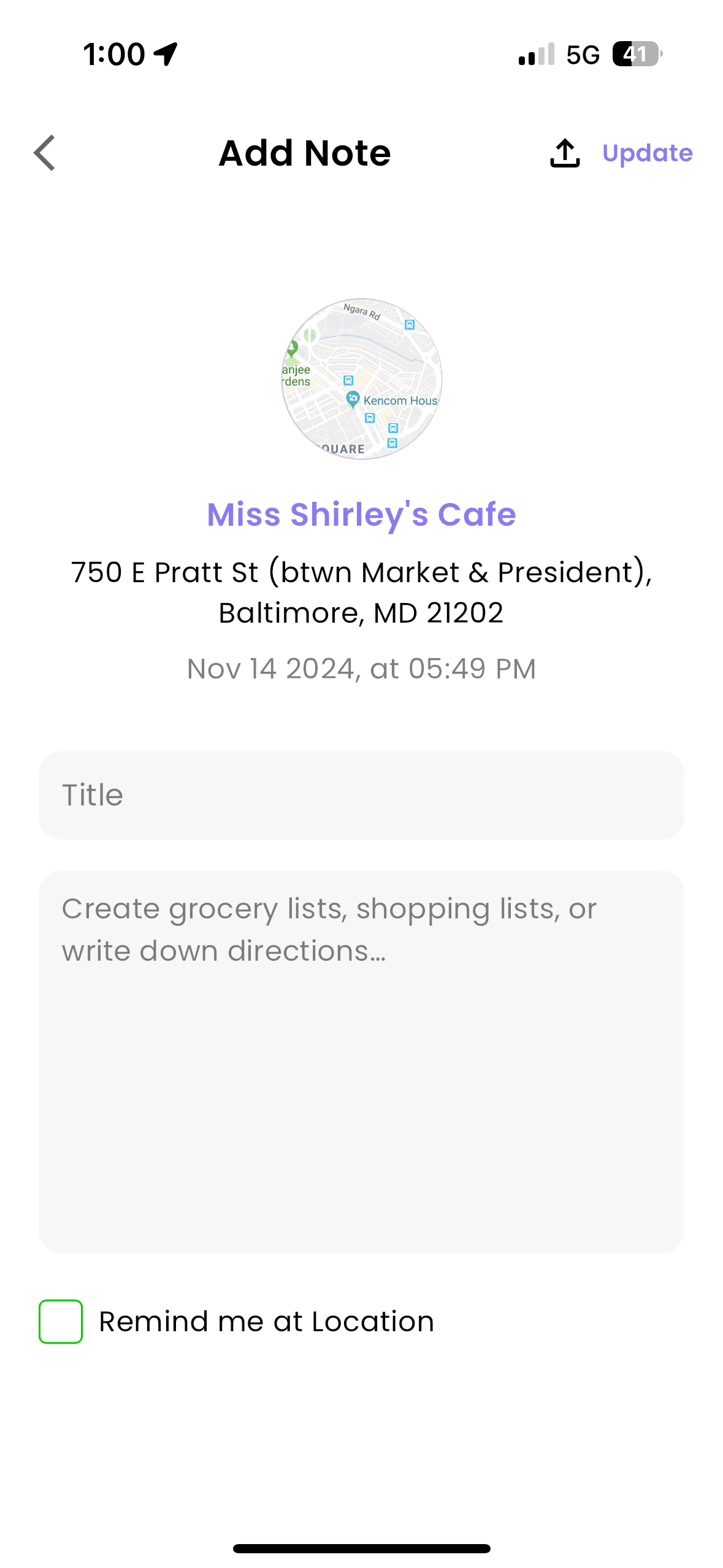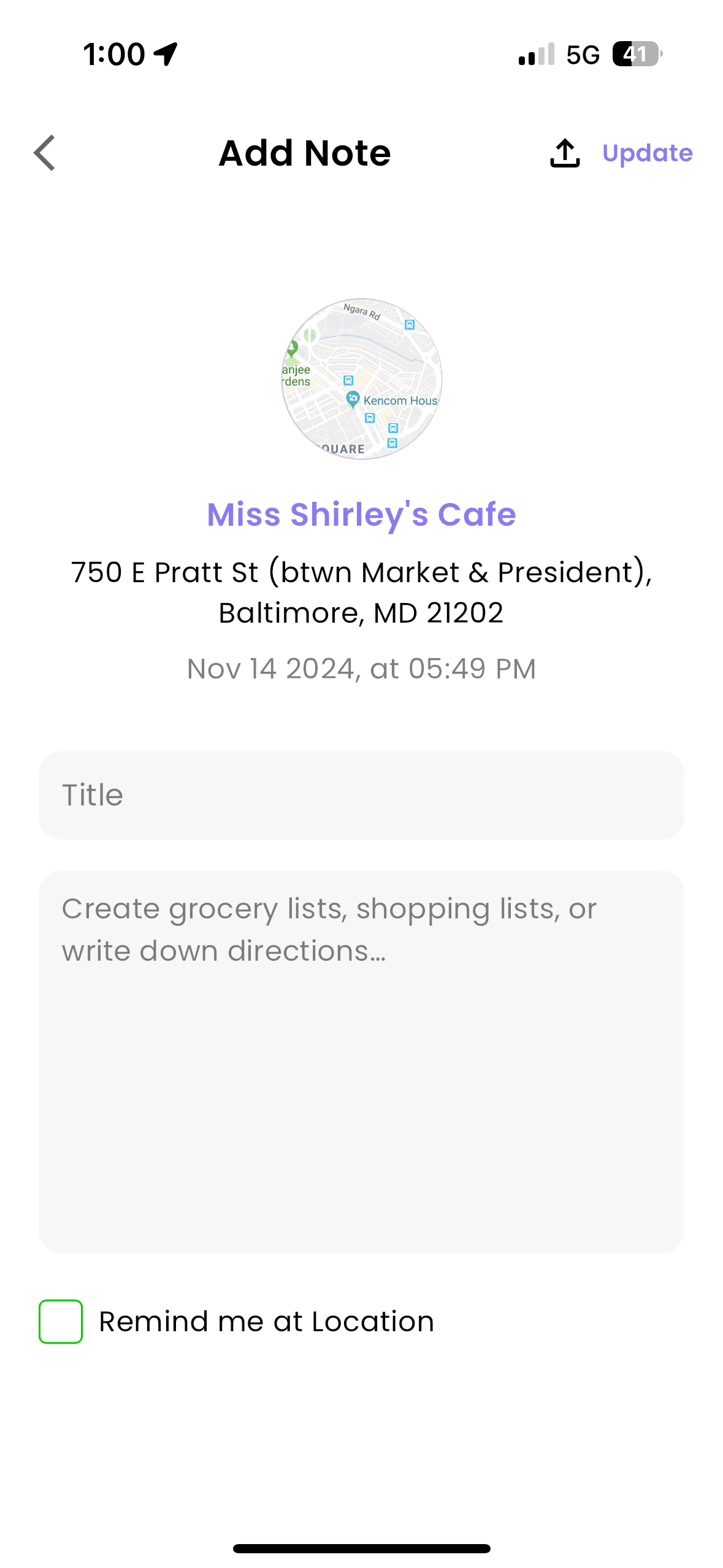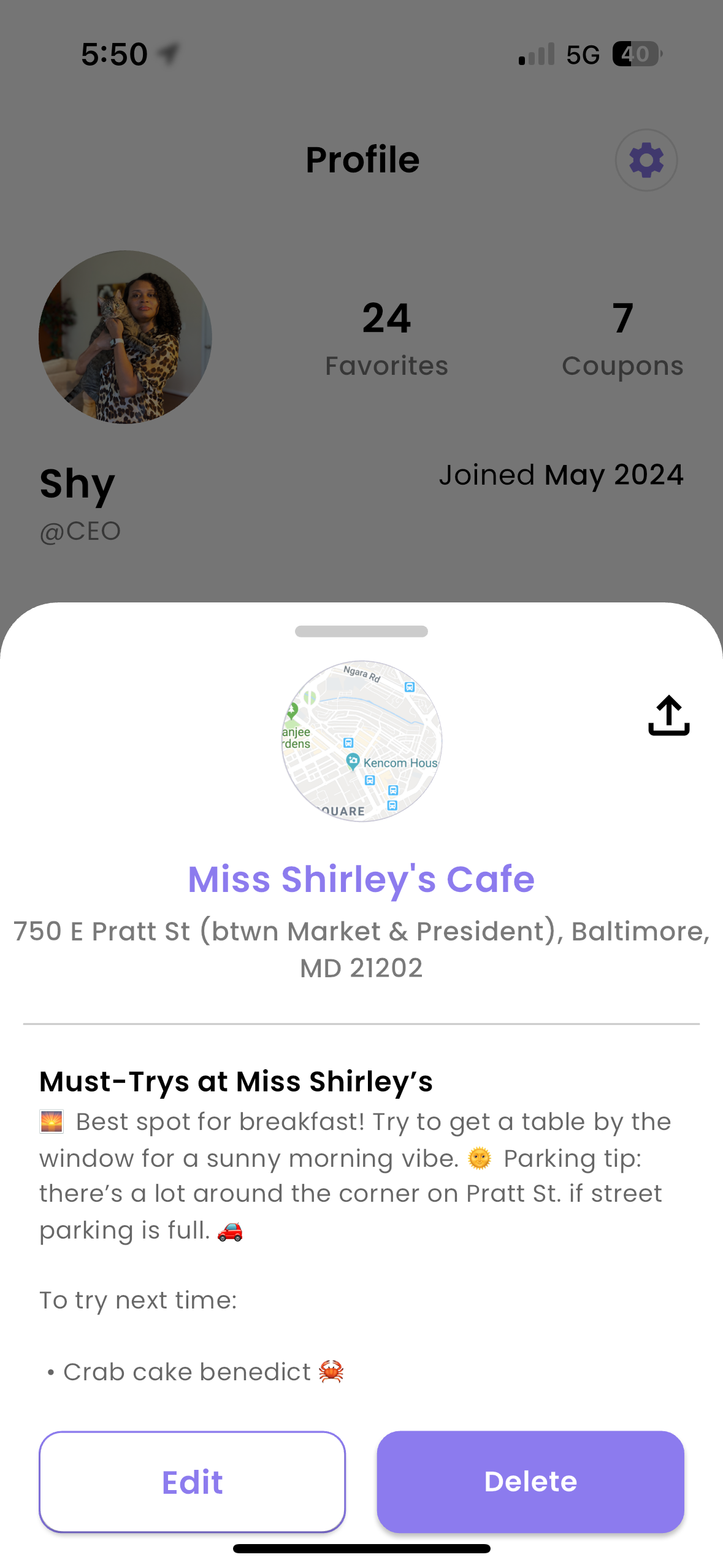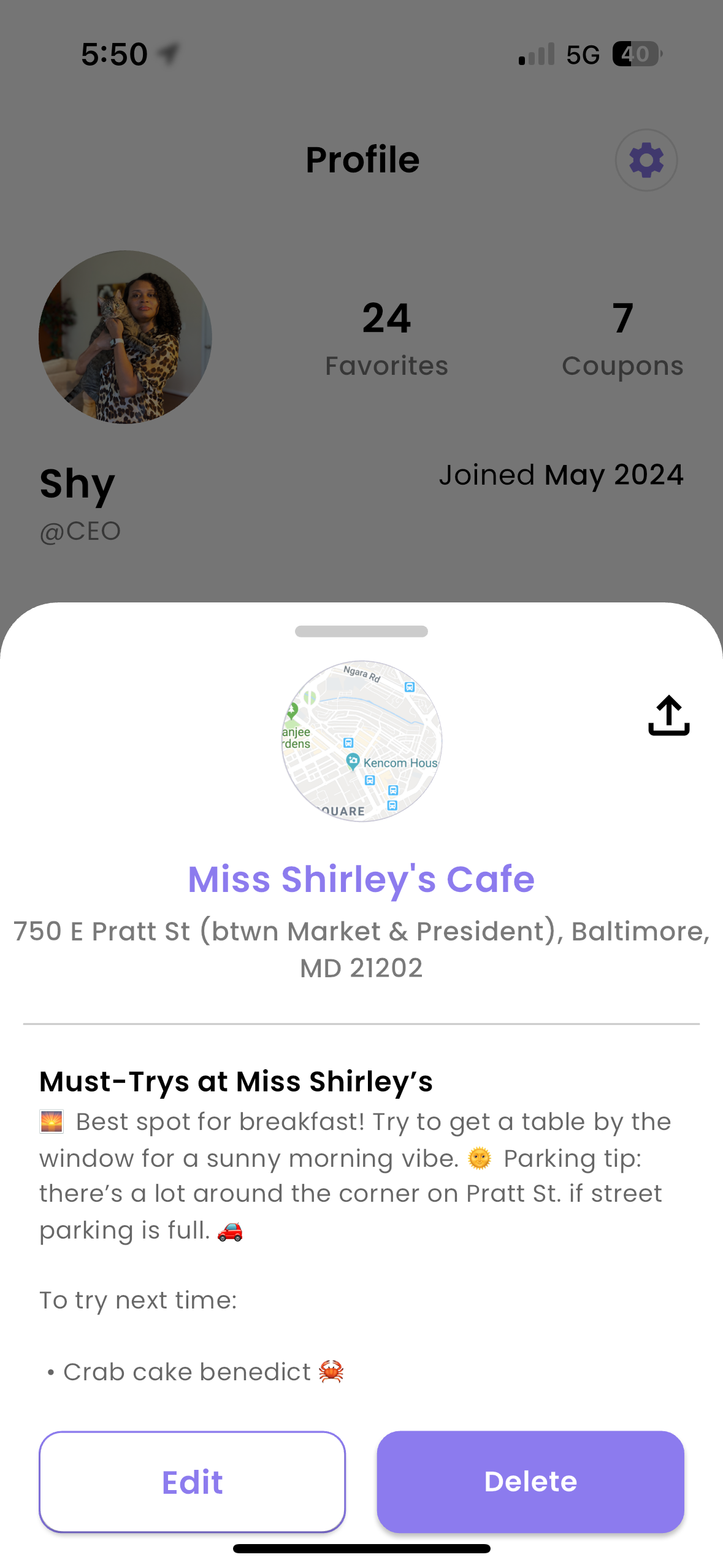How to get started with the mobile app
Whether you're a seasoned explorer or a weekend wanderer, this vacation organizer is here to revolutionize your travel experience. From securing unbeatable travel deals and discounts to safe travel alerts on the go, Opclo transforms every trip into an unforgettable journey.
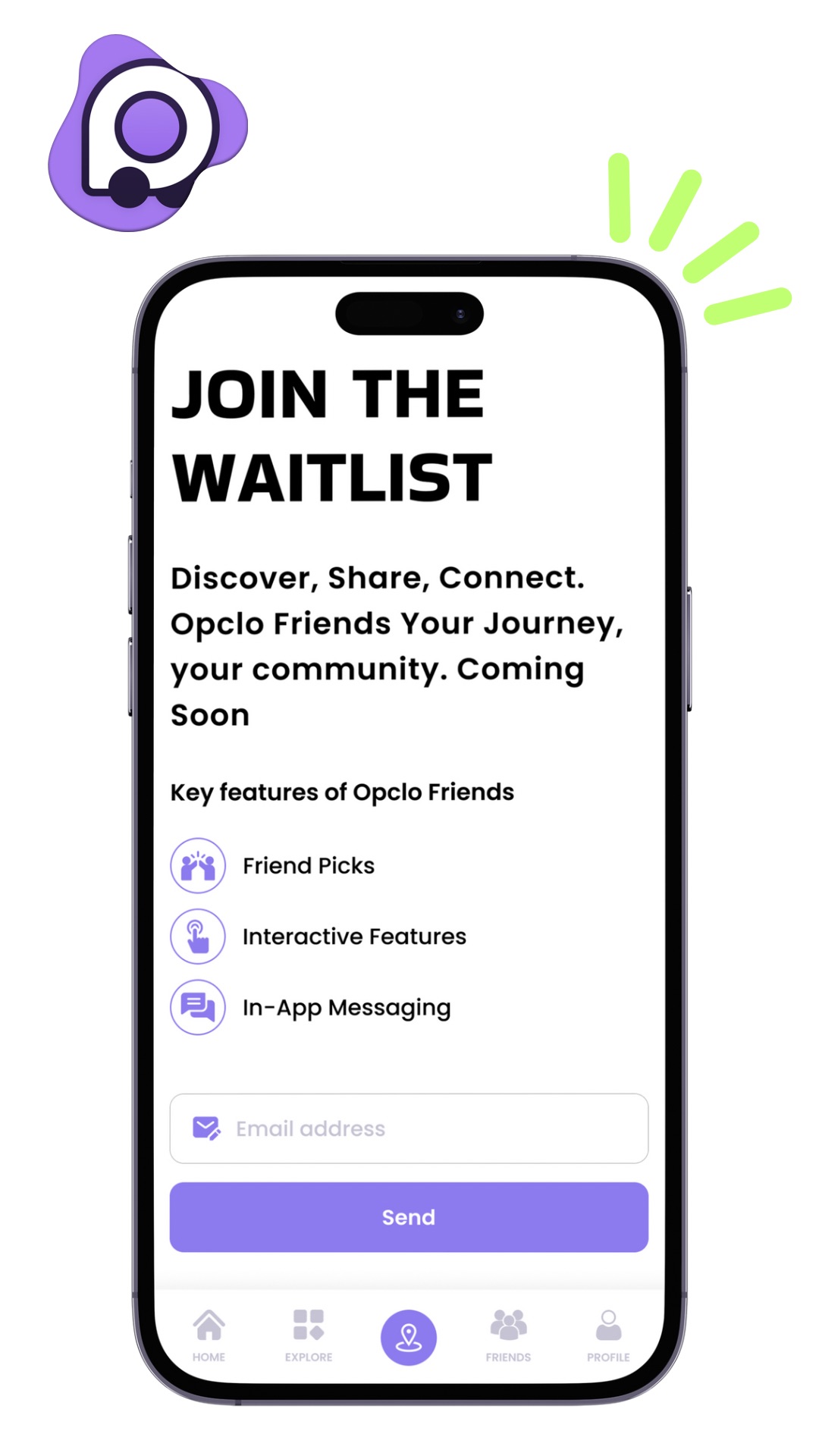
Mastering Opclo: Your Travel Assistance
Discover how Opclo transforms your adventures with easy-to-follow tips on getting started, staying informed, saving big, and planning like a pro.
Download the app
The first step to using your Opclo mobile app is to download the app! Go to your iOS or Android app store, and search for “Opclo” in the search bar. It should look something like this:
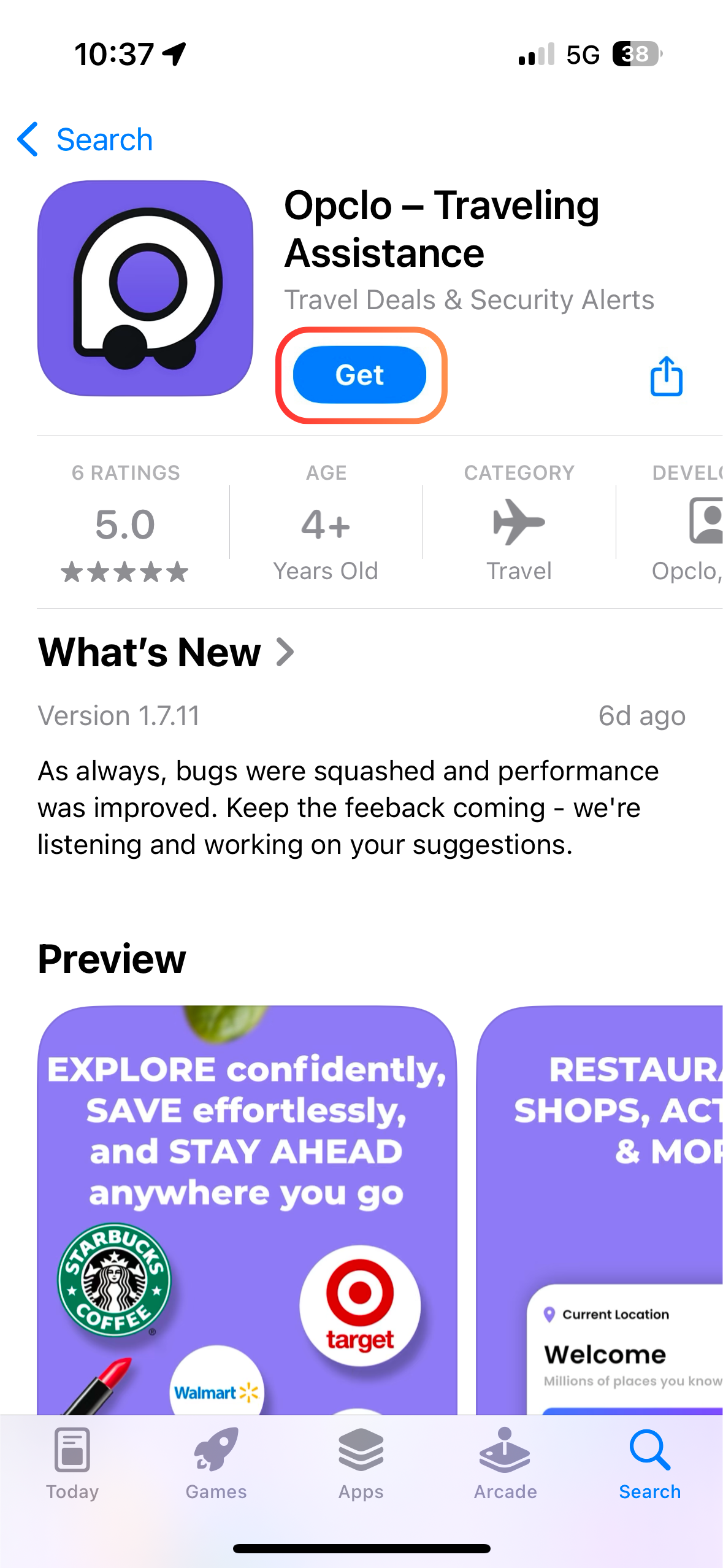
Click “Get” to download the app to your mobile device!
Allow Permissions (Highly Recommended)
To get the most out of Opclo, consider enabling these features:
- Location Access: Receive real-time alerts tailored to your current location, such as closures, deals, or changes that might impact your plans.
- Push Notifications: Stay informed instantly about important updates or exclusive savings without needing to check the app constantly.
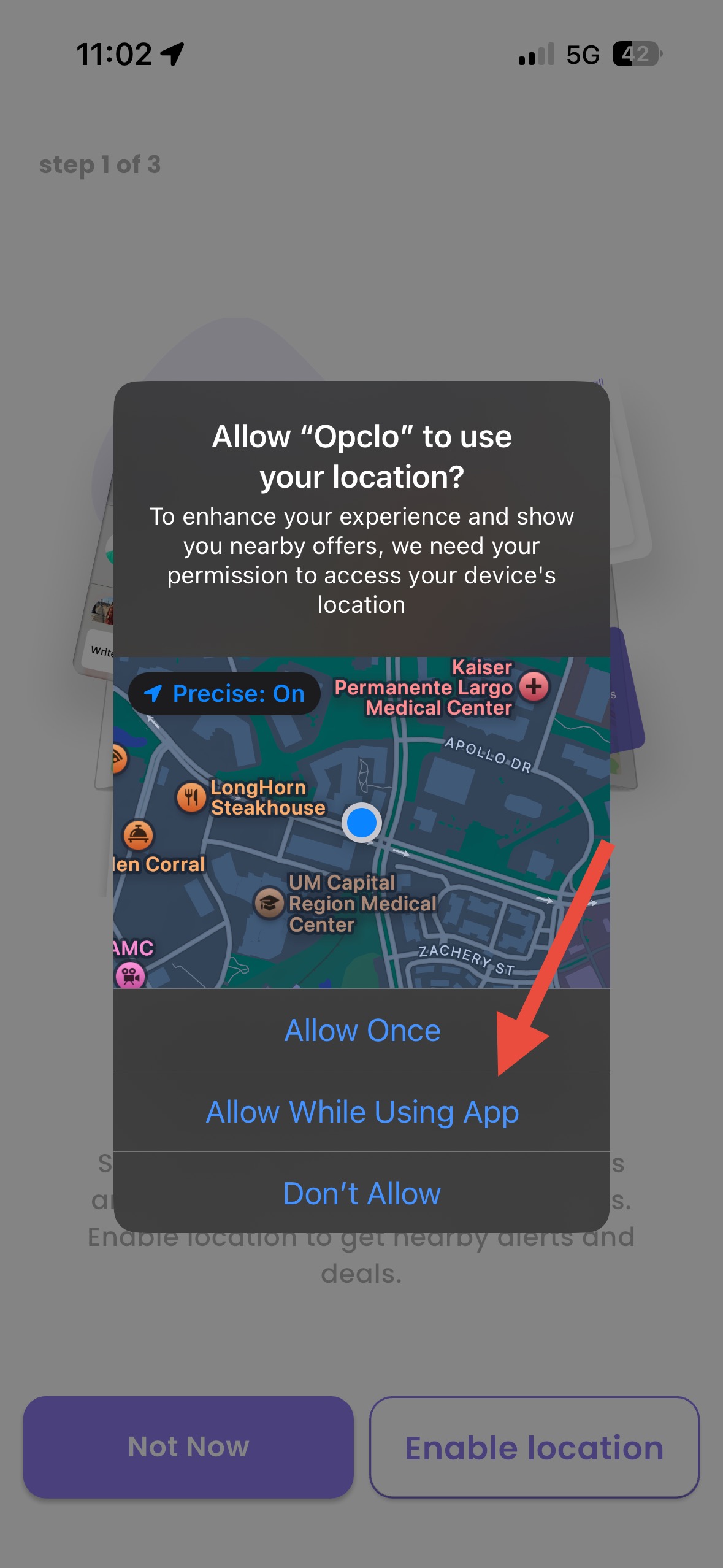
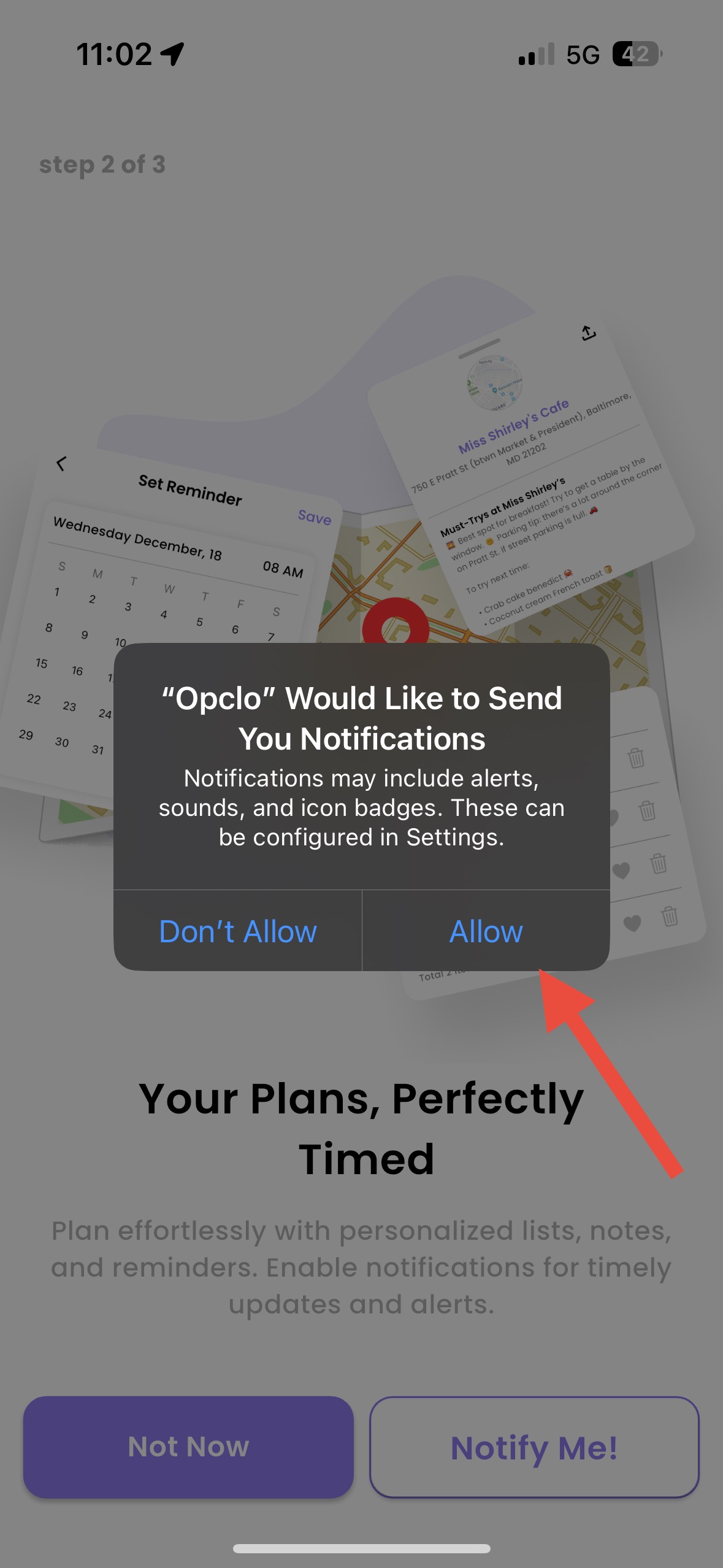
Sign Up
- Open the Opclo app.
- Choose your preferred sign-up method:
-
- Email: Enter your email and create a password.
- Social Accounts: Sign up with Google, Apple, or Facebook for faster access.
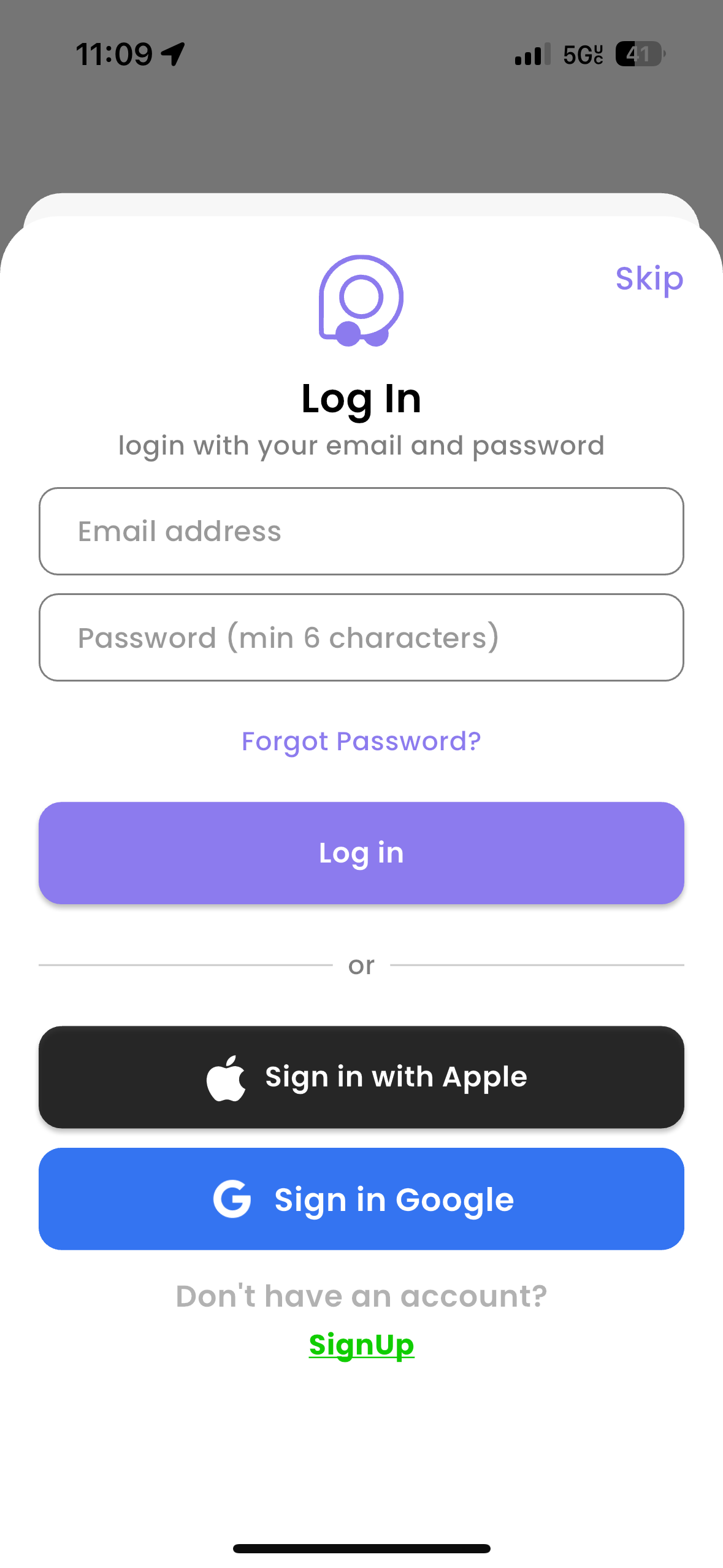
Set Your Home and Work Addresses
During setup, you’ll be prompted to add your home and work addresses.
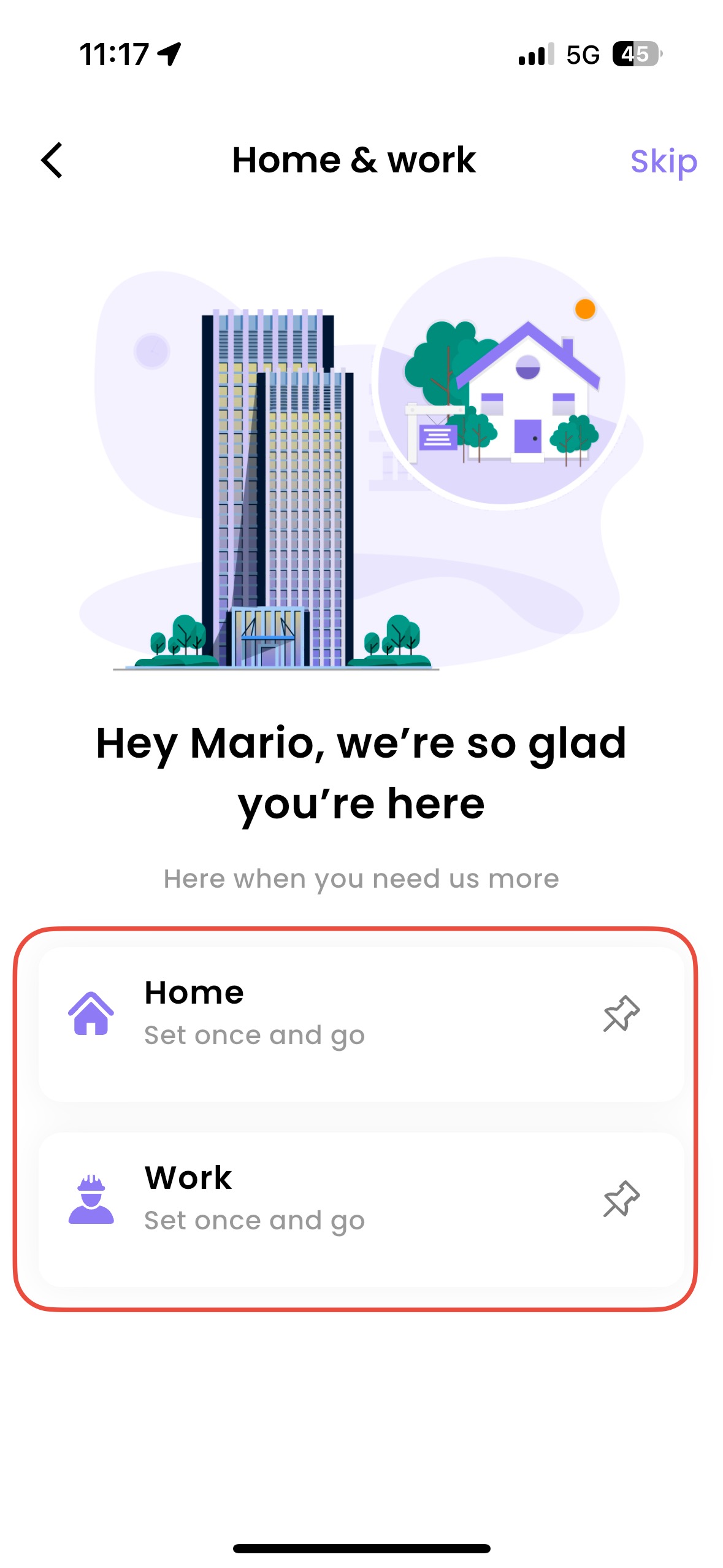
Add Nearby Favorites
Discover places near your home or work that you frequent or want to try:
- Tap the “Heart” to add to Favorites.
- Save them to your Favorites list for quick access and tailored alerts.
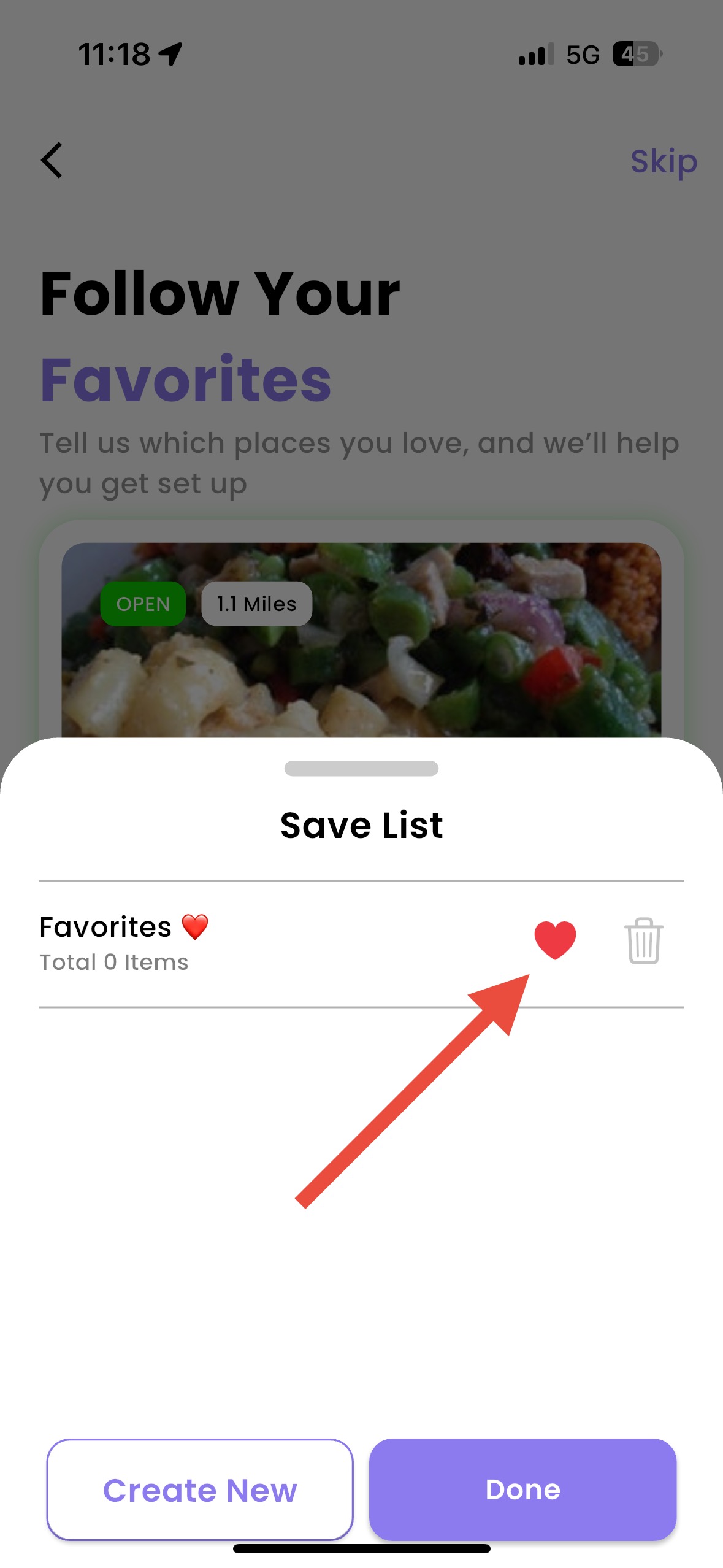
Utilizing Place Alerts
Stay informed and contribute to the Opclo community with Place Alerts. Here’s how you can make the most of this feature:
Reporting a Place Alert
- Navigate to a Place Details Page by searching for a location or selecting it from your favorites.
- Tap the “Report Alert” button.
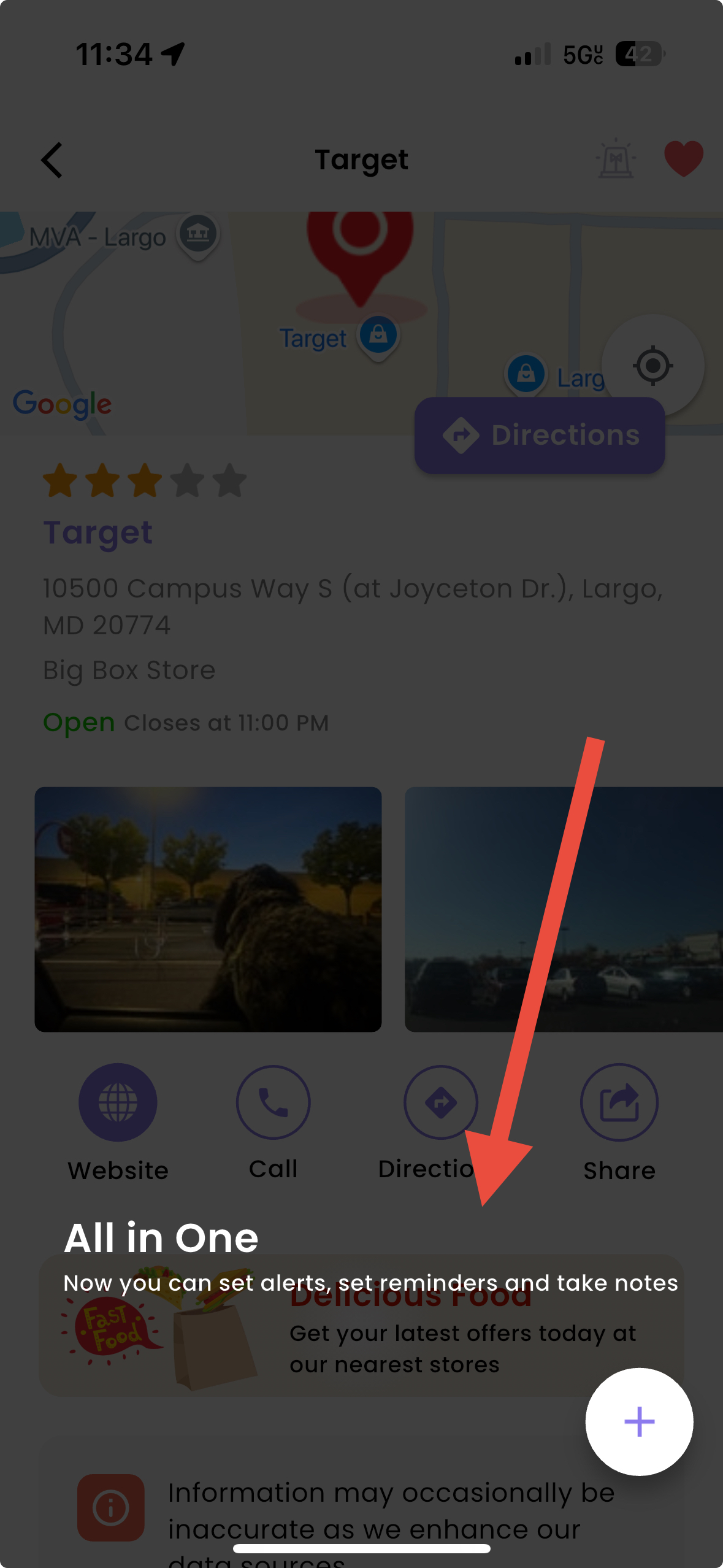
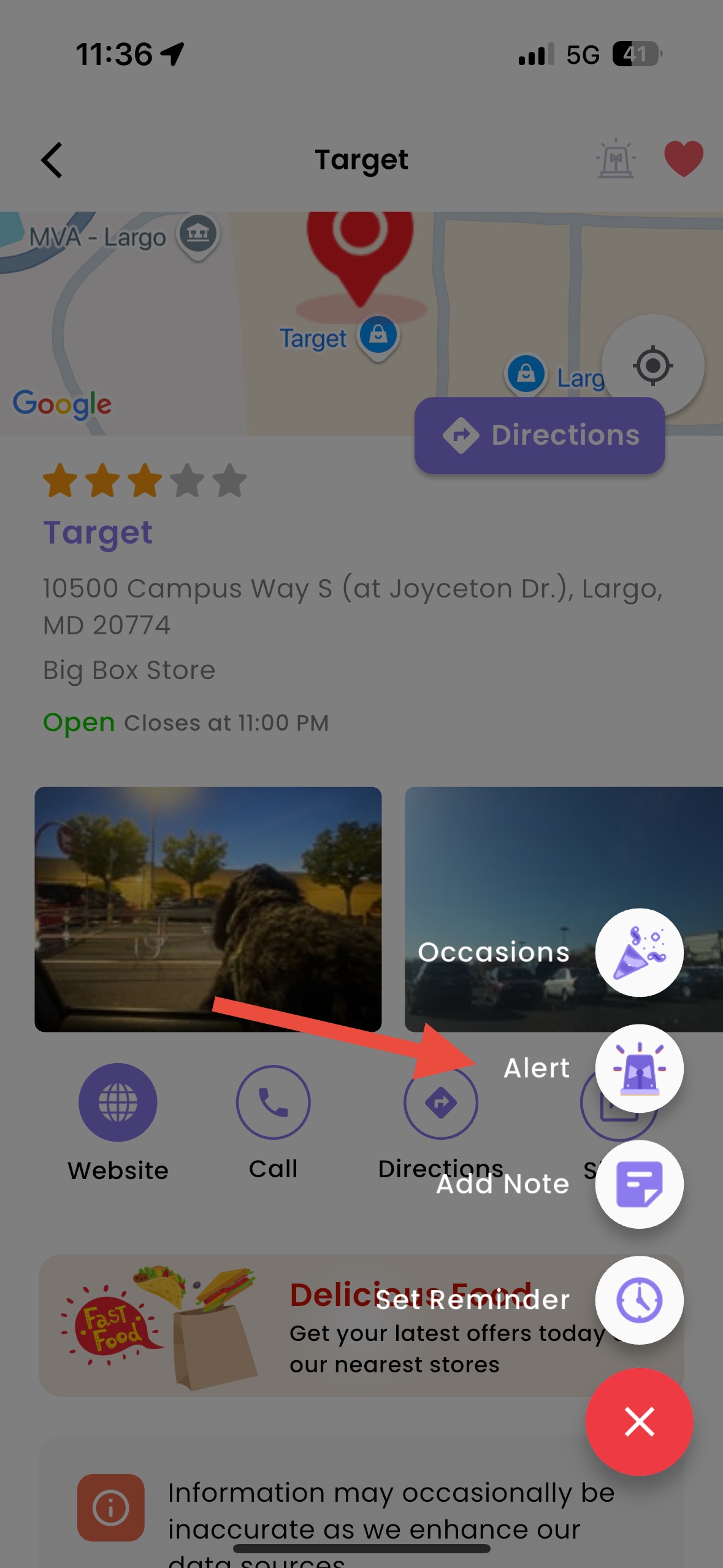
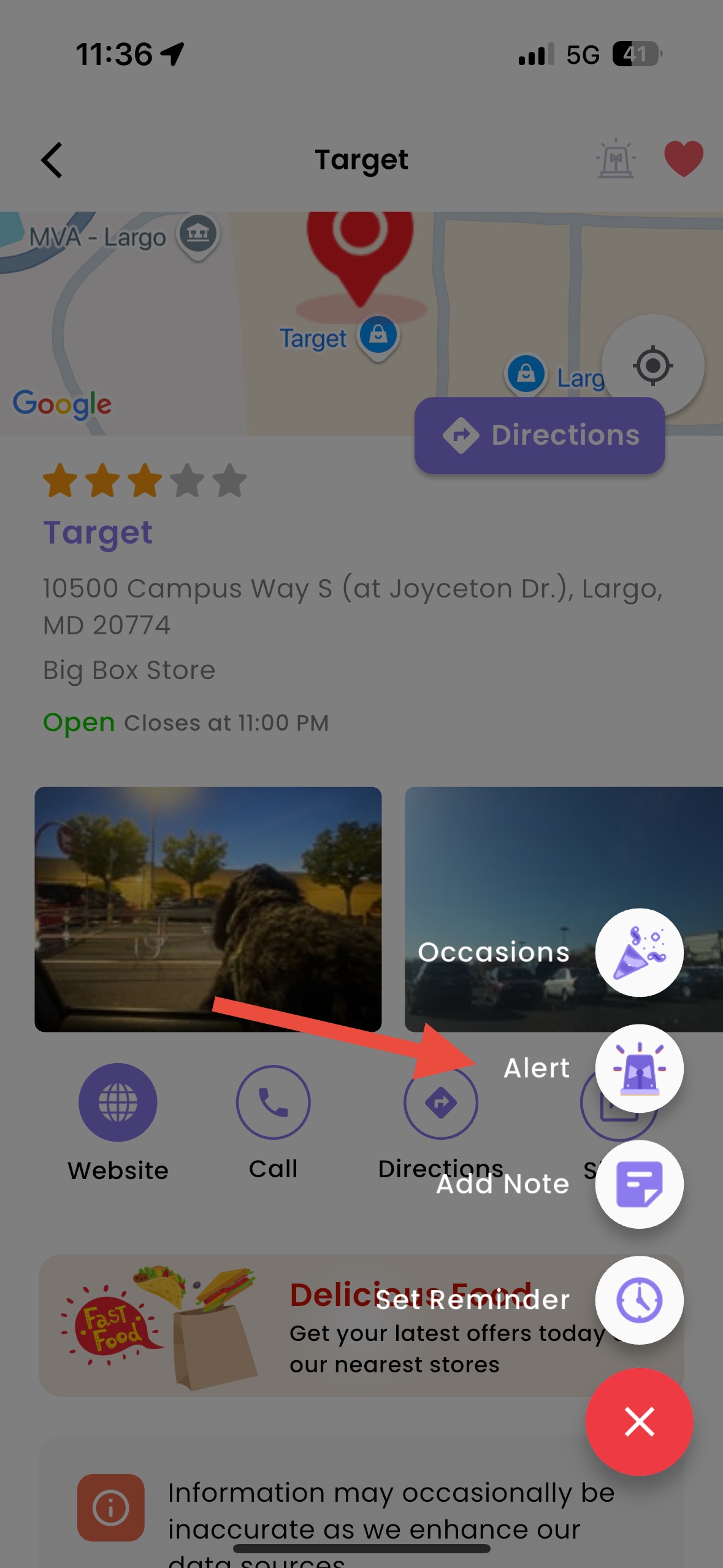
Reporting Place Alerts
Choose the type of alert (e.g., Temporary Closure, Hours Changed, Service Disruption).
Submit the alert, and it will be viewable for others.
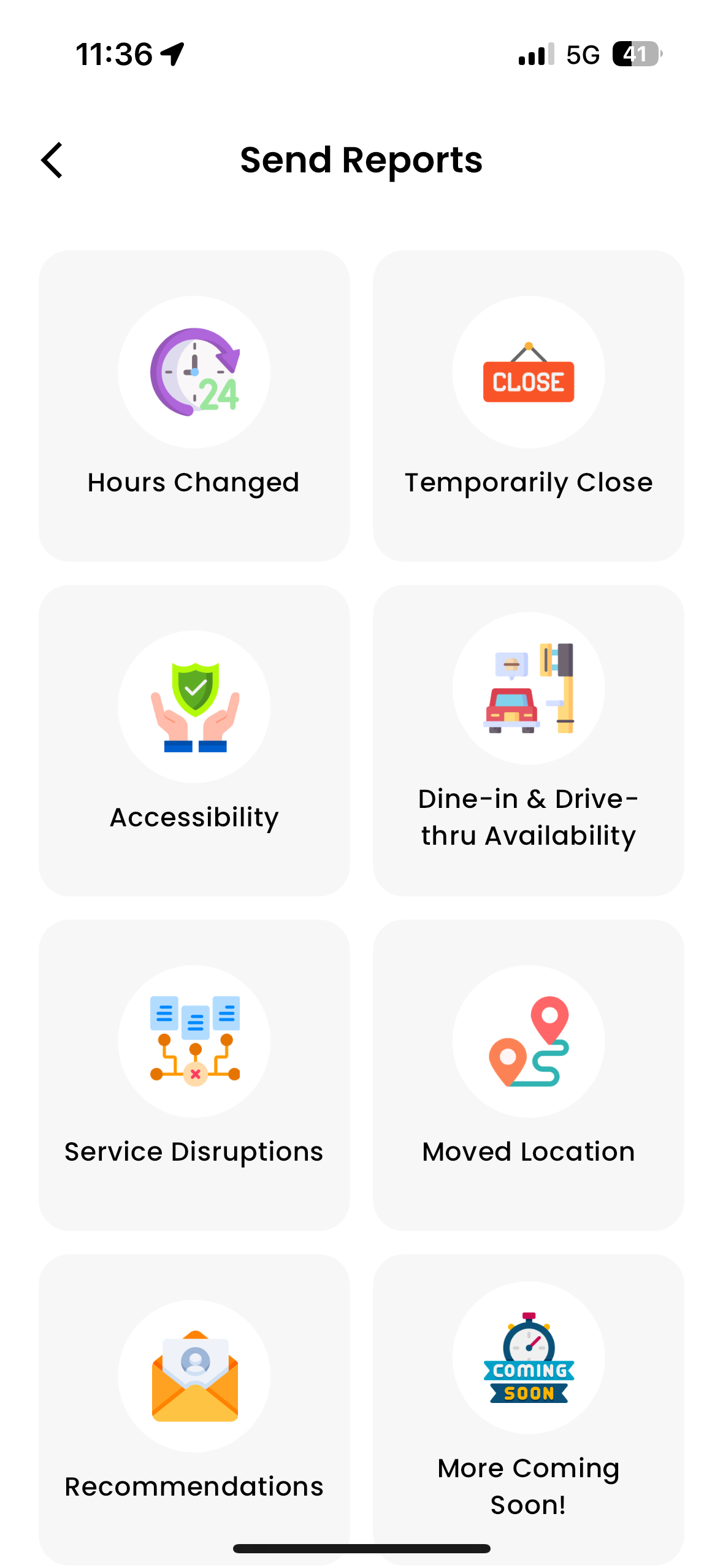
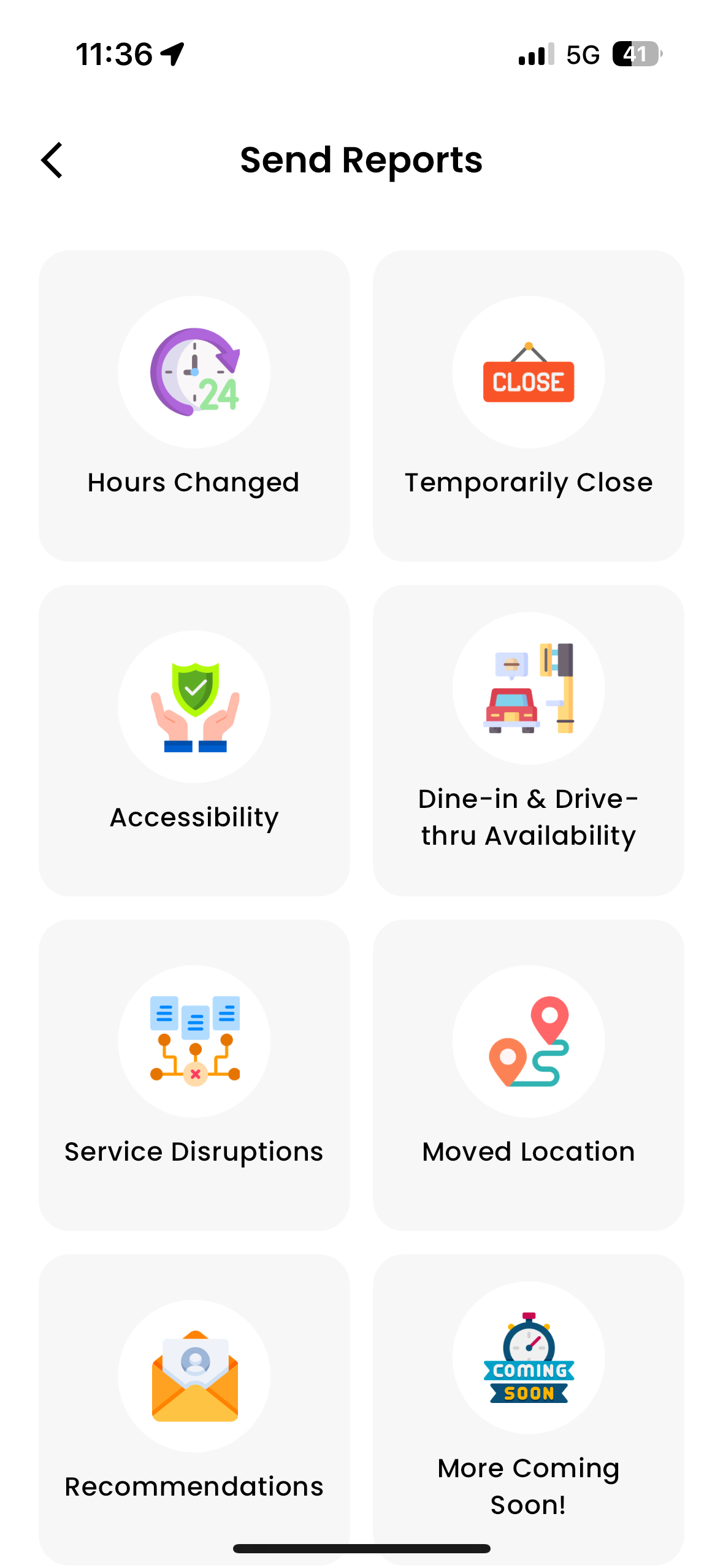
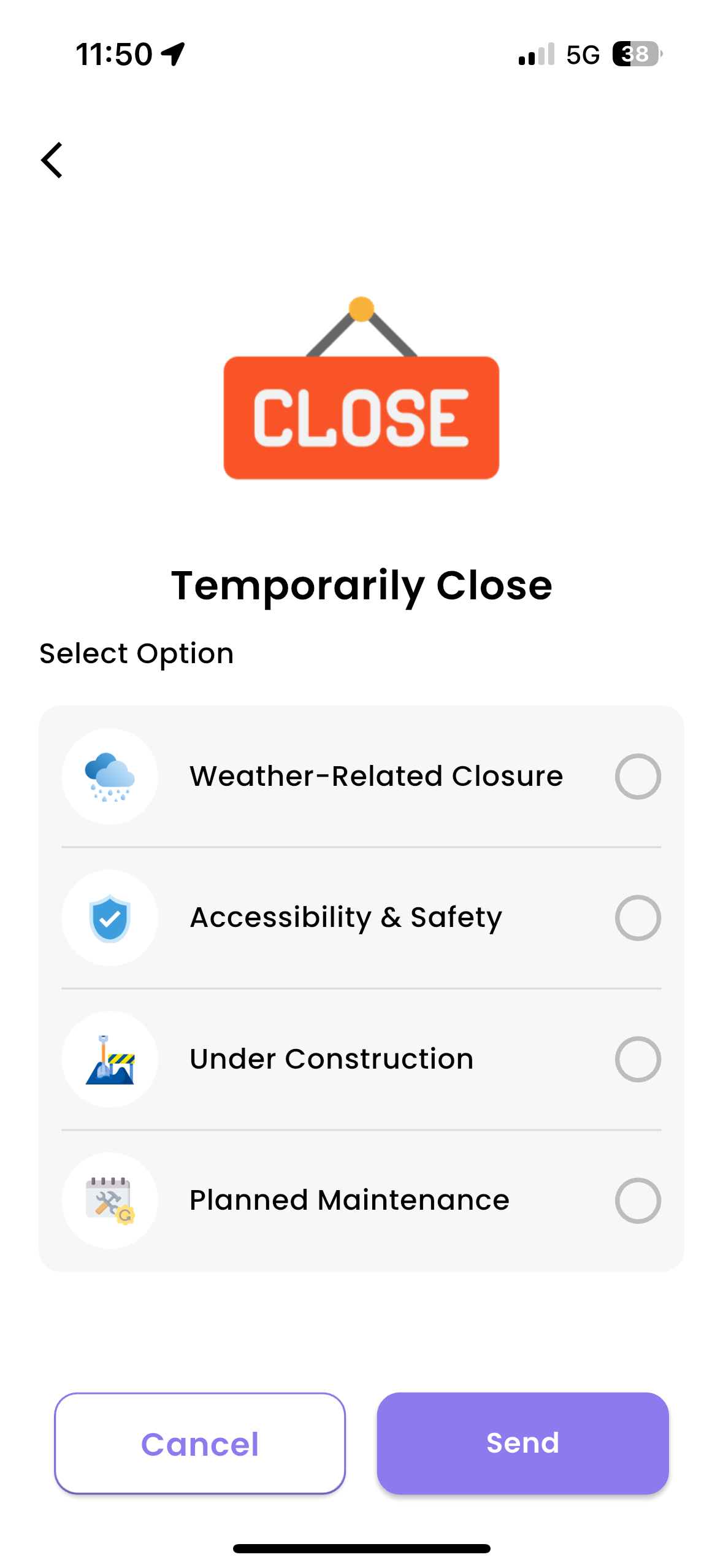
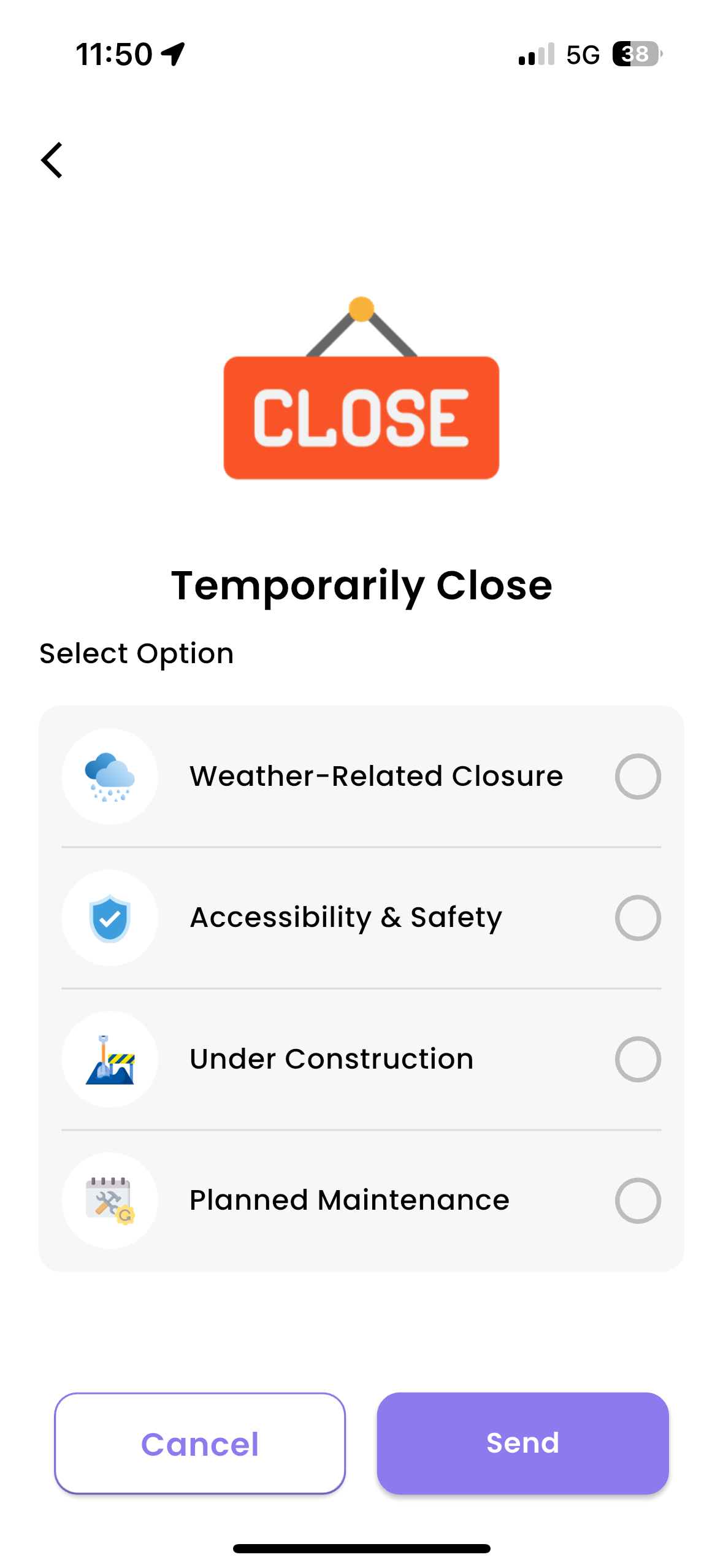
Adding and Viewing Comments
Add comments to alerts to share additional context or tips (e.g., “The store reopens at 3 PM” or “Parking is limited during peak hours”).
-
- Tap the “Tap to comment” button under the alert.
- Enter your message and submit it.
View comments from other users by scrolling below the alert.
- Give a thumbs-up to helpful comments to highlight them for others.
- Popular comments with many thumbs-ups appear at the top.
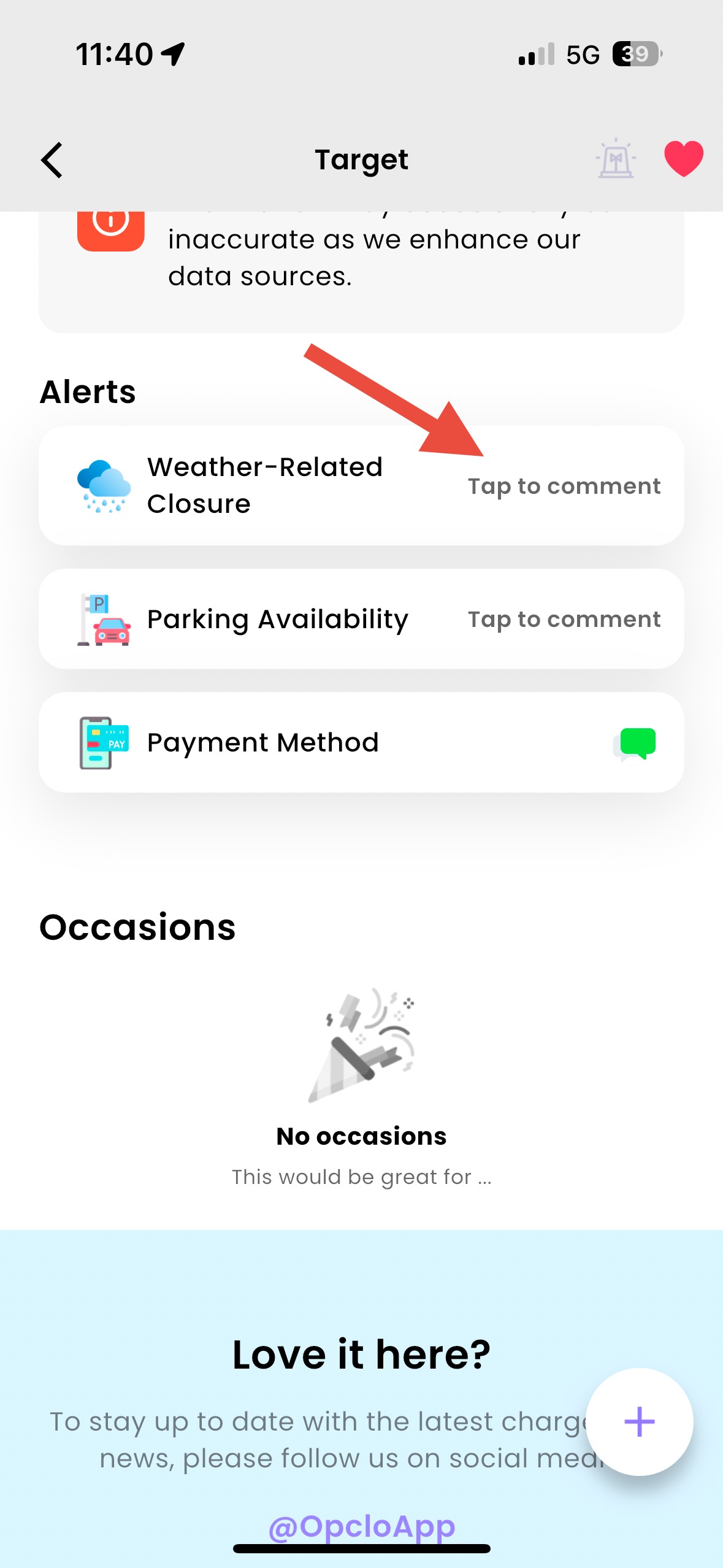
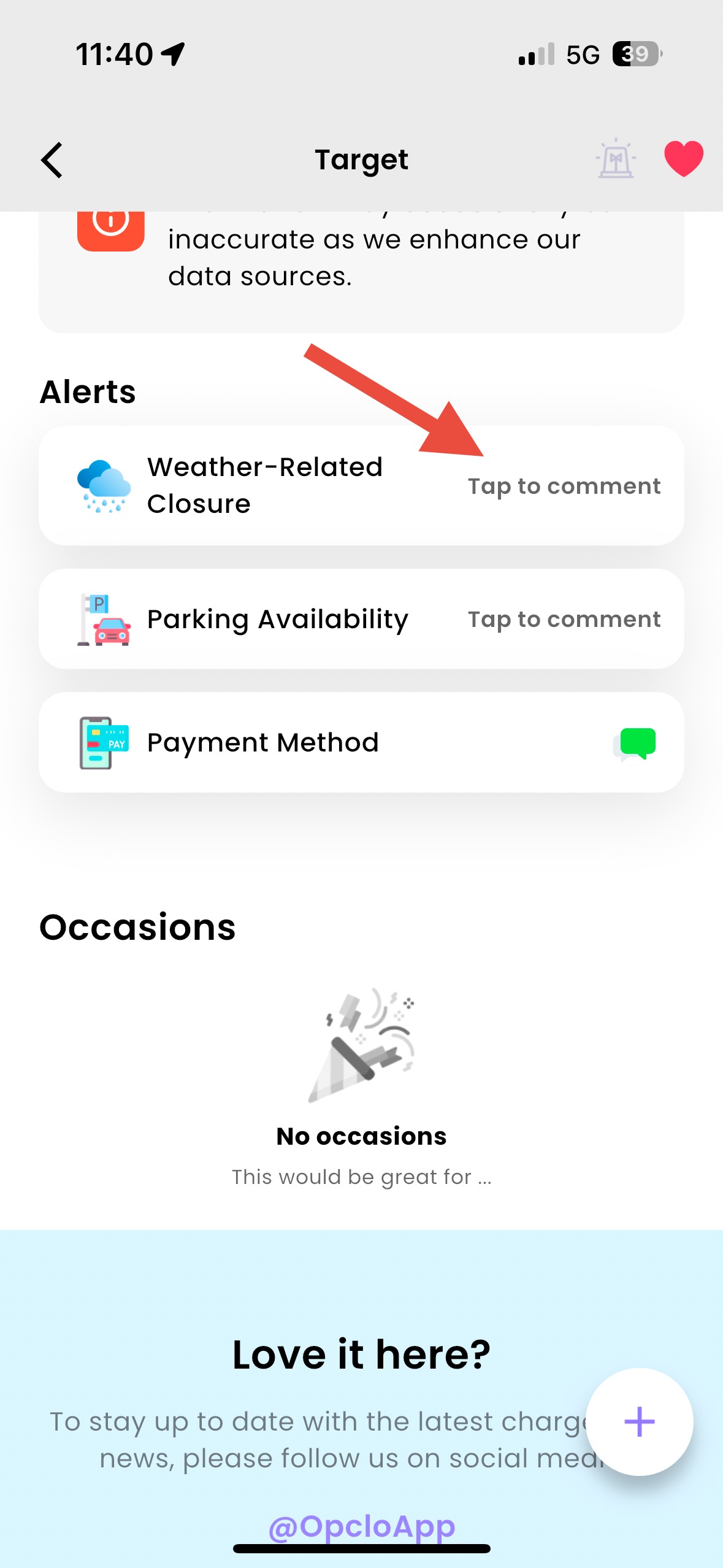
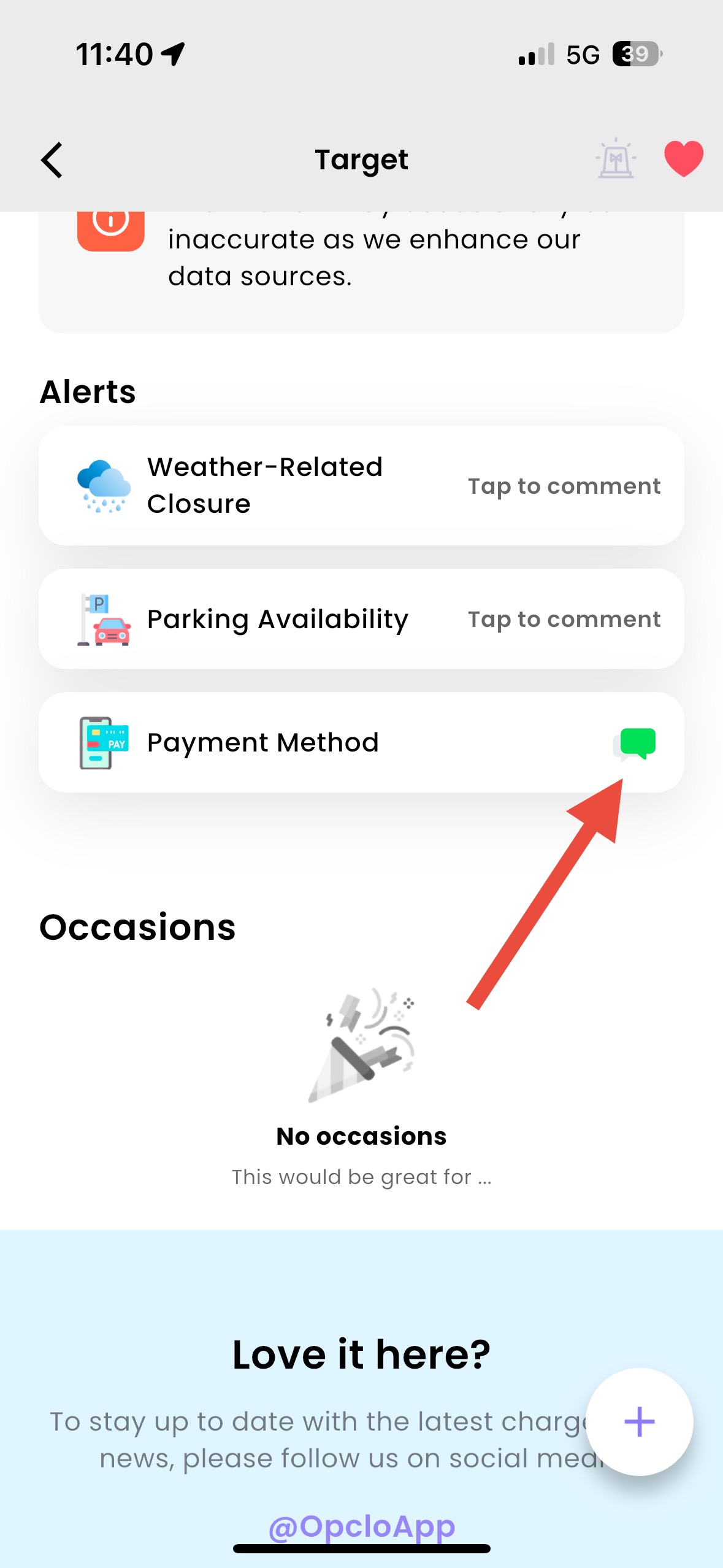
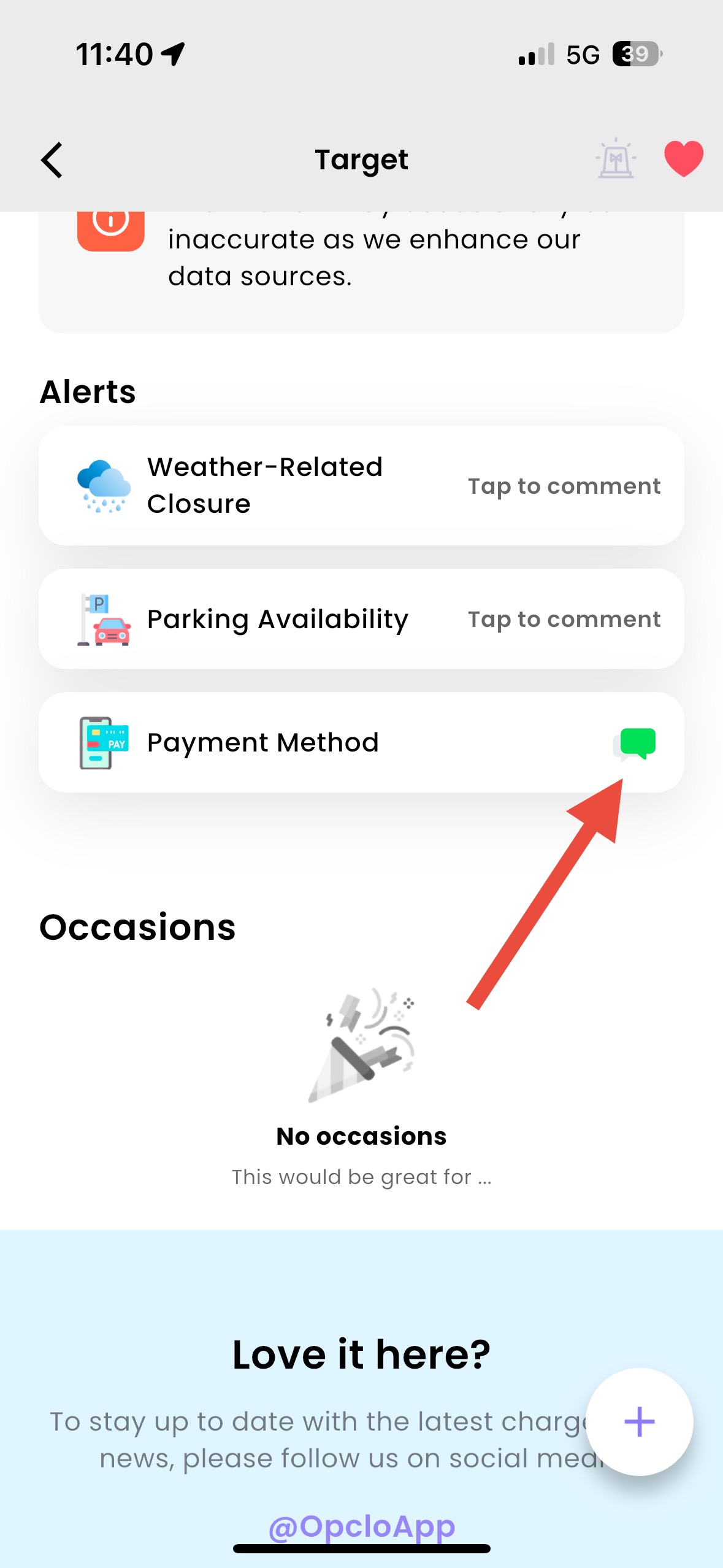
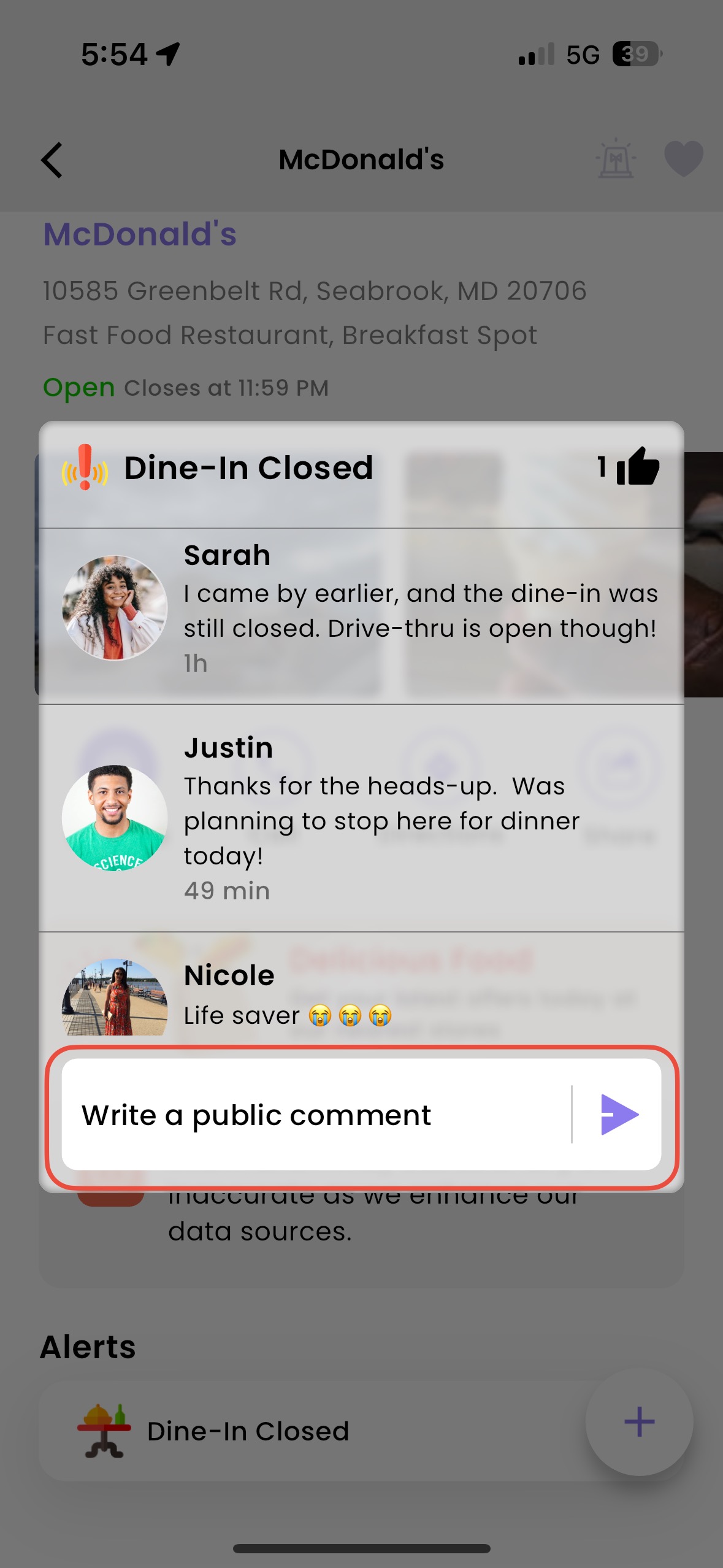
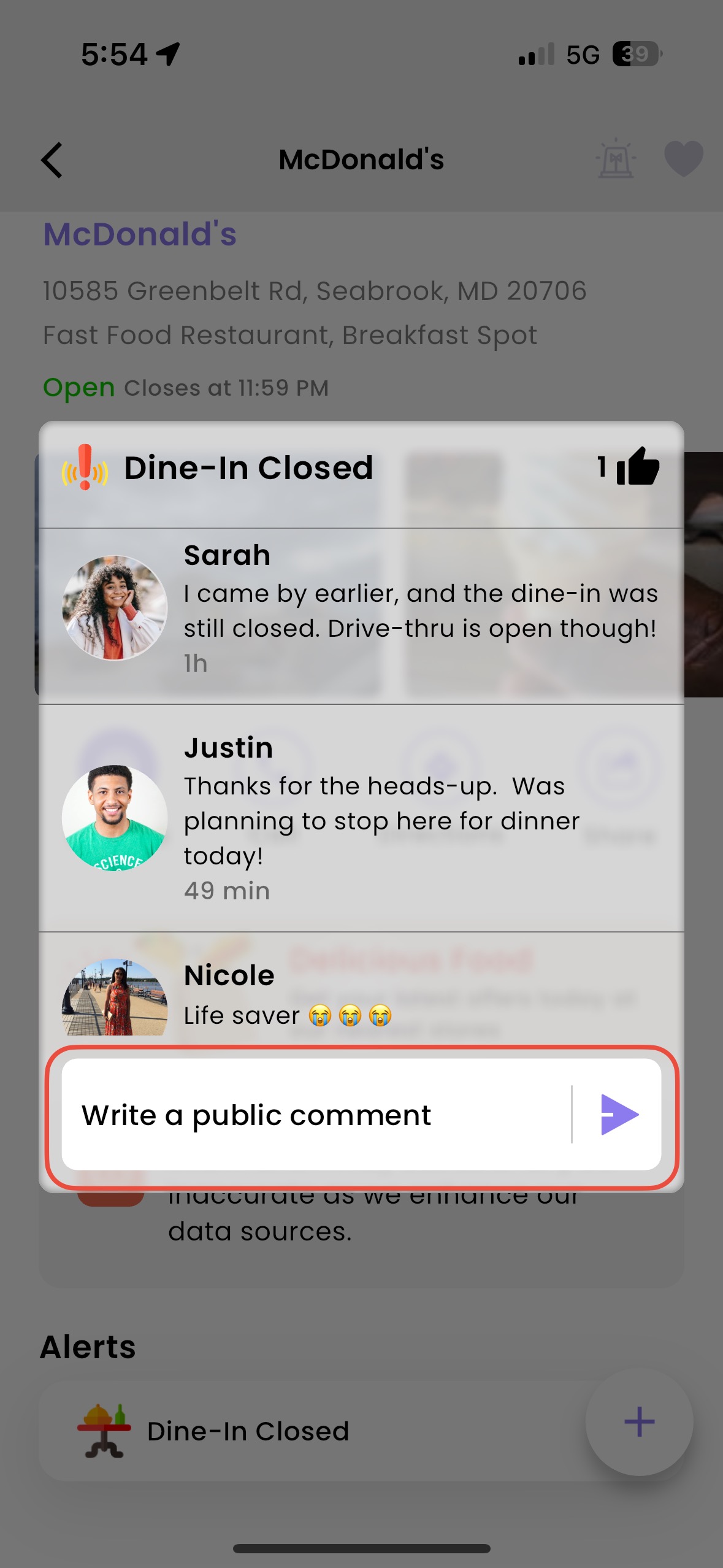
Viewing Alerts
On Arrival: When you arrive at a location, Opclo will automatically display active alerts for that place when launching the application.
From the Place Details Page: Access alerts anytime by visiting the details page of a specific location.
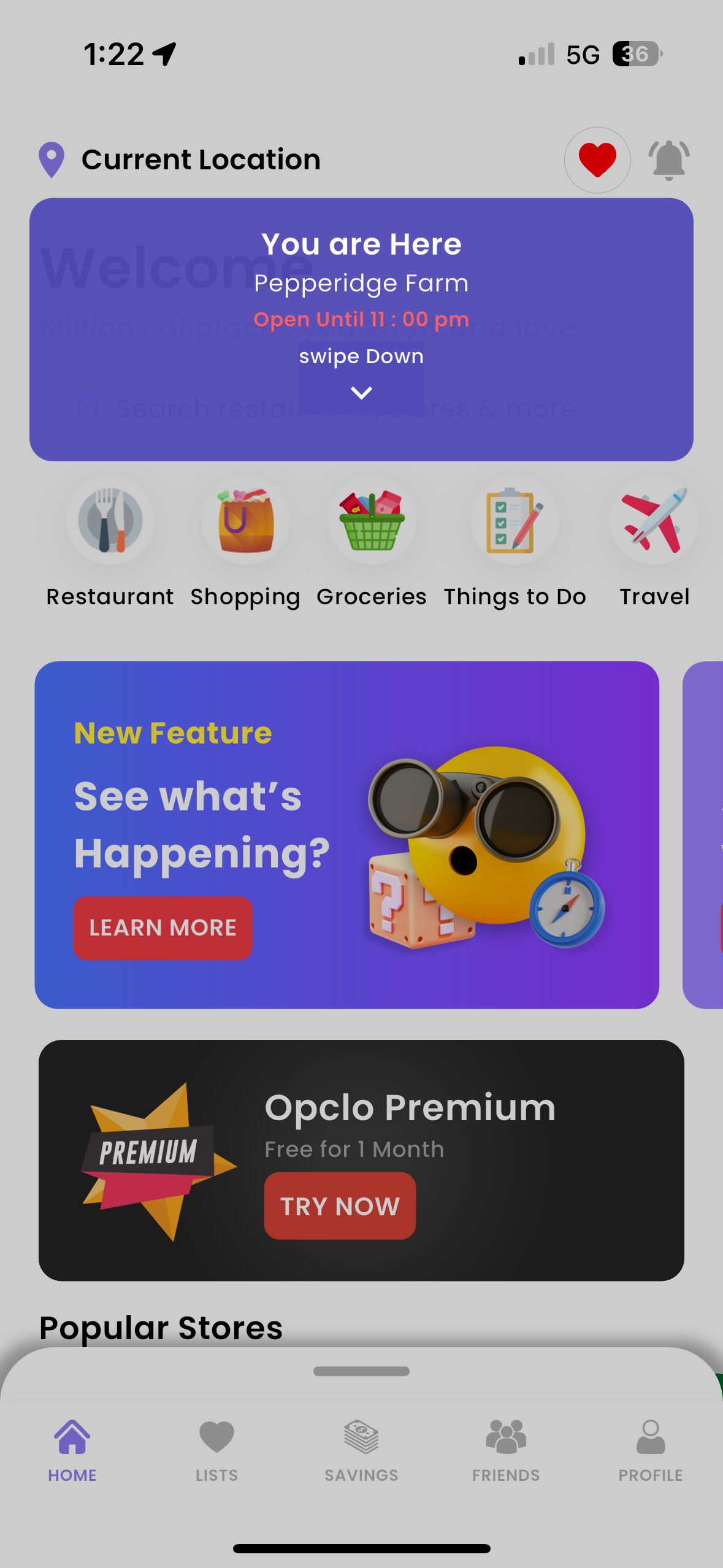
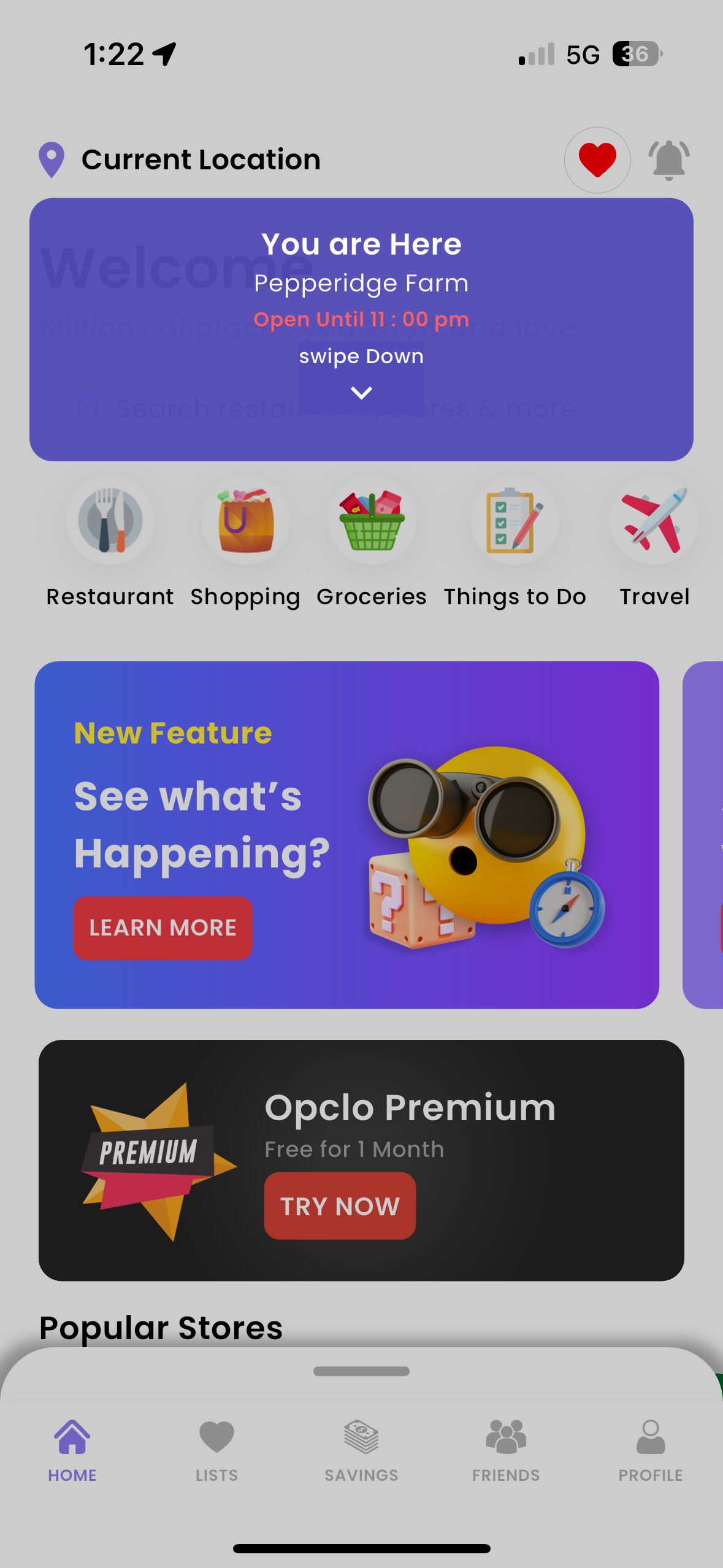
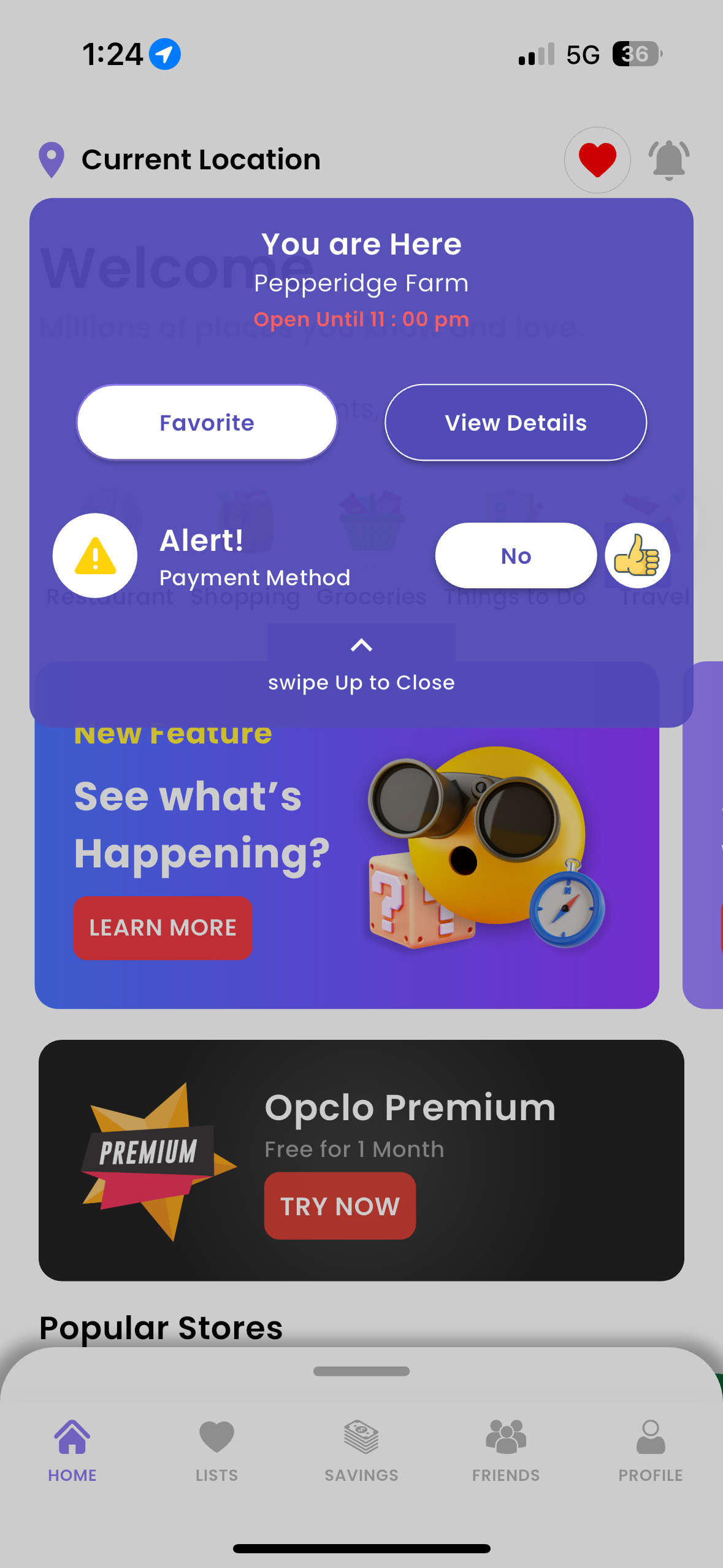
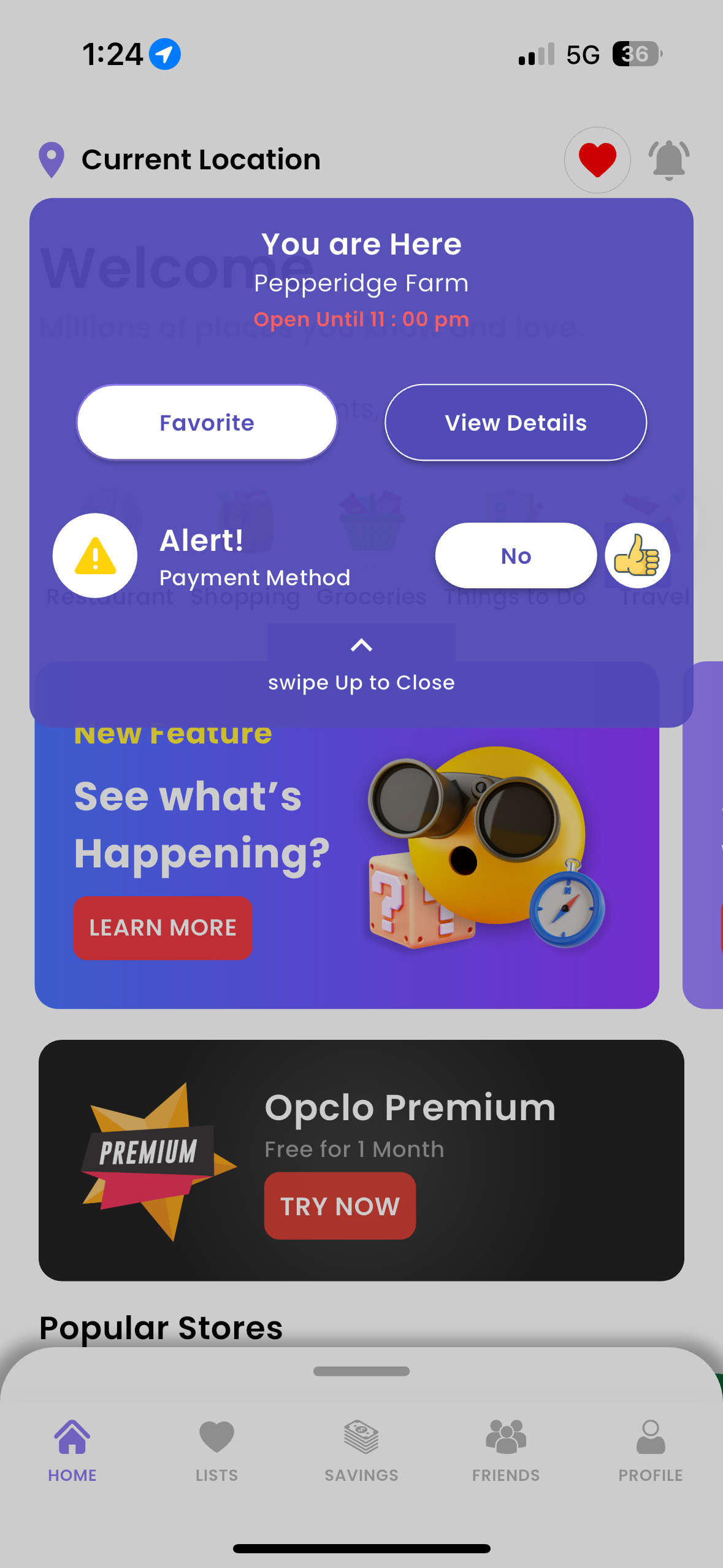
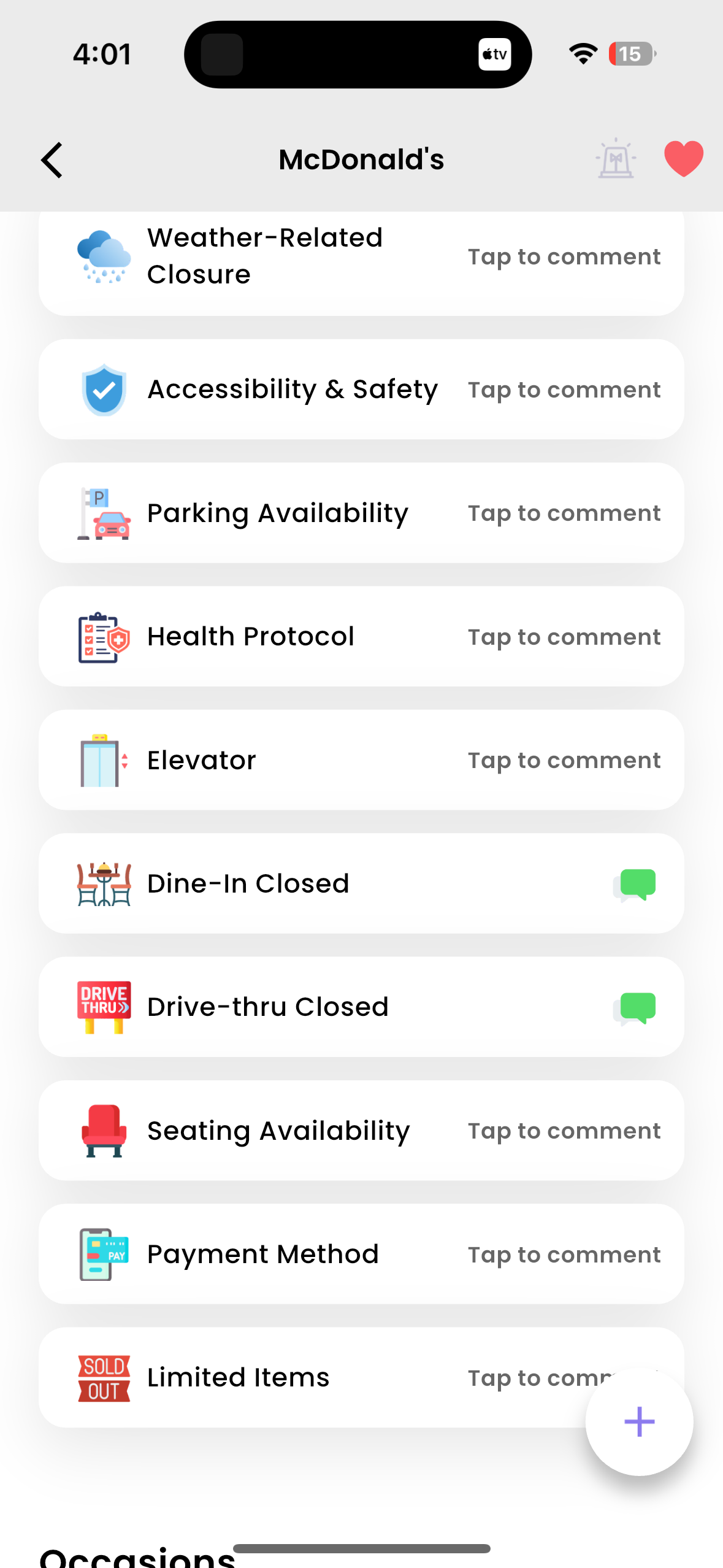
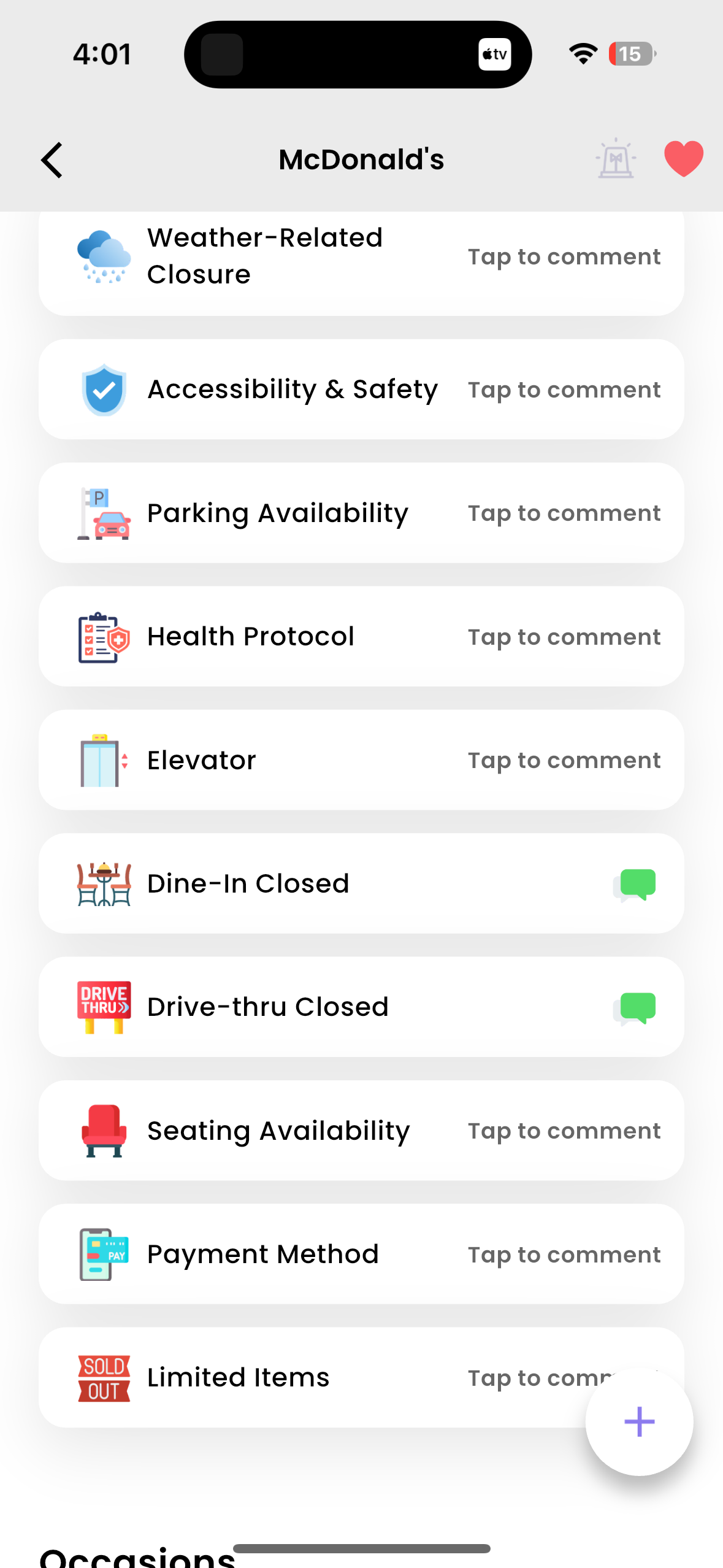
Explore Coupons
Navigate to the Savings page in the app.
Browse through the array of available coupons tailored to your interests and locations.
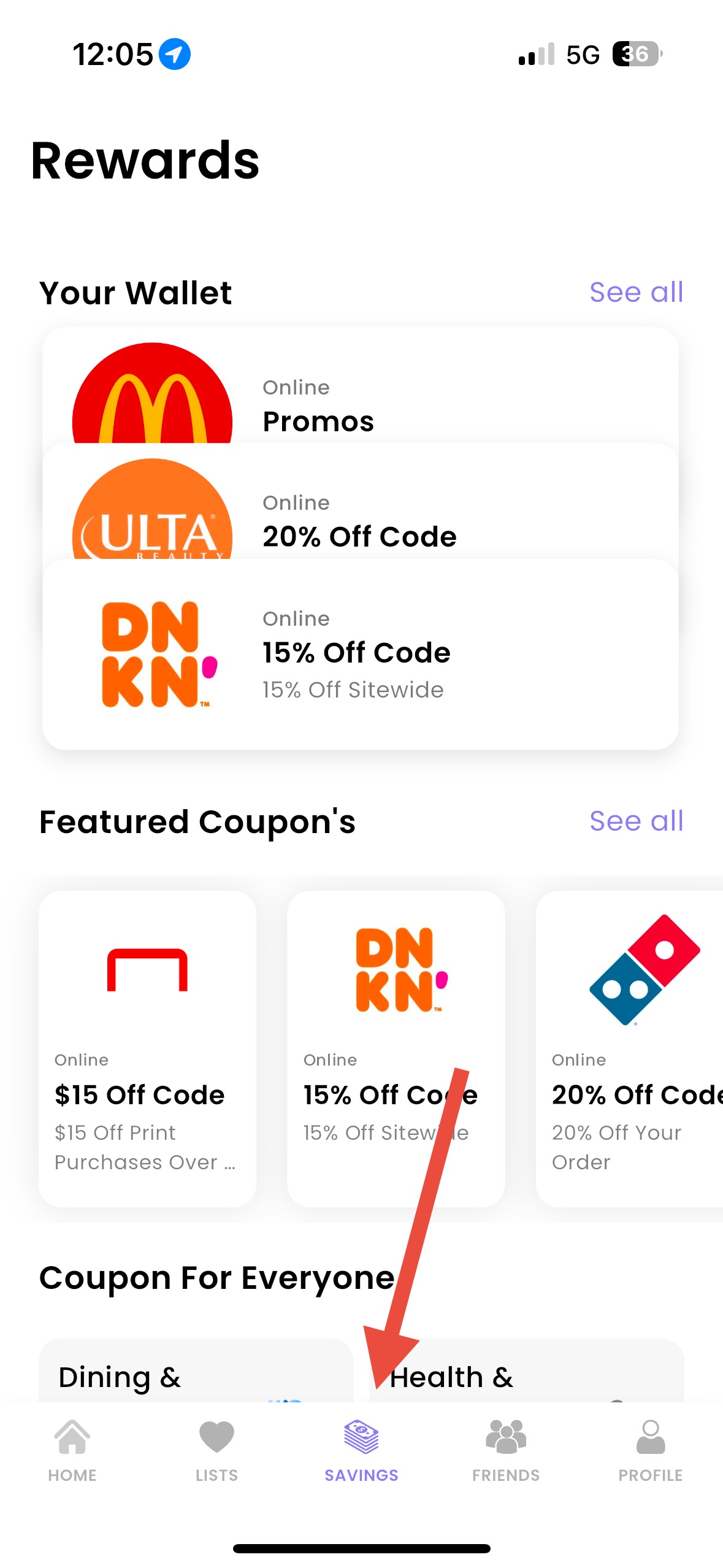
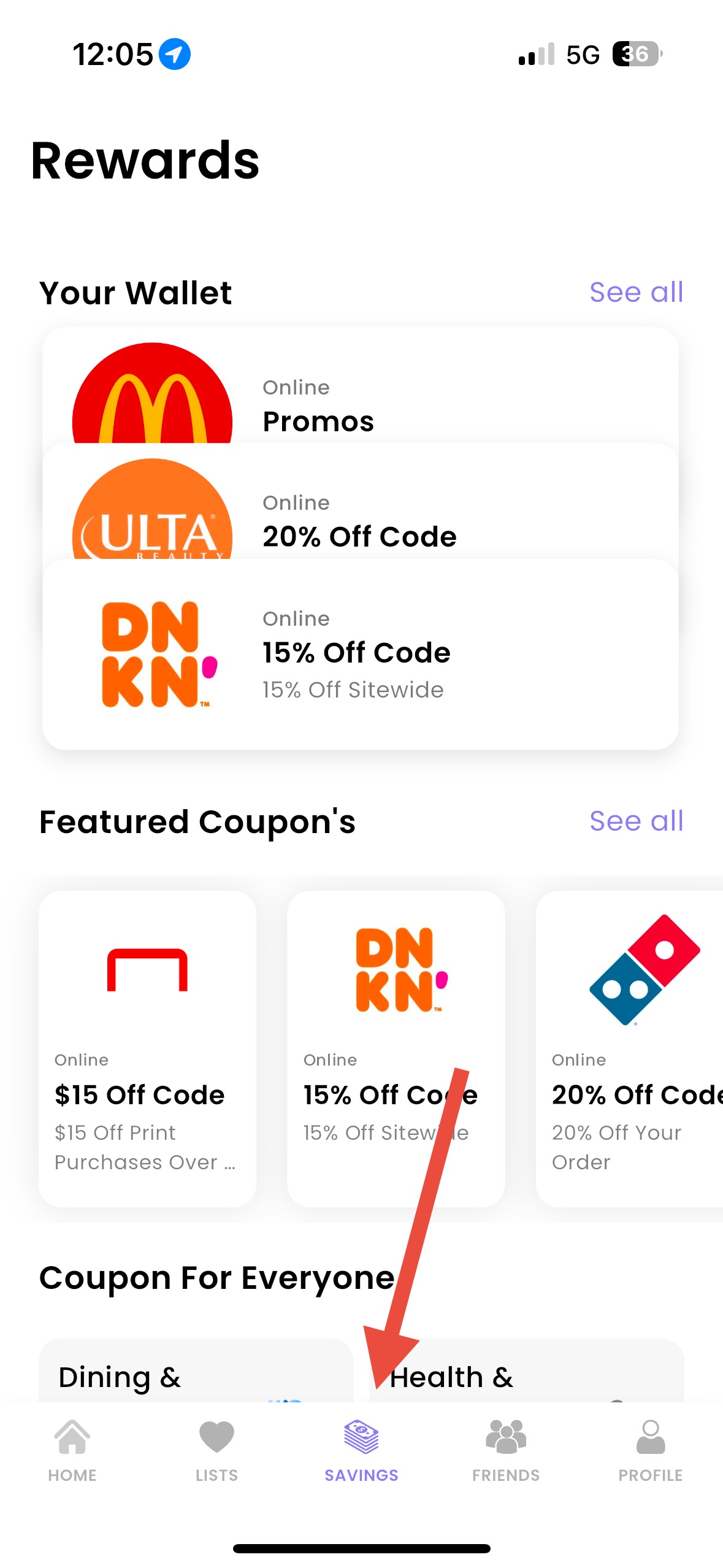
Select a Coupon
Tap on a coupon to open it and view the details.
View Coupon Details
Access your wallet and tap “View Now” on any coupon to see all the details you need to redeem it.
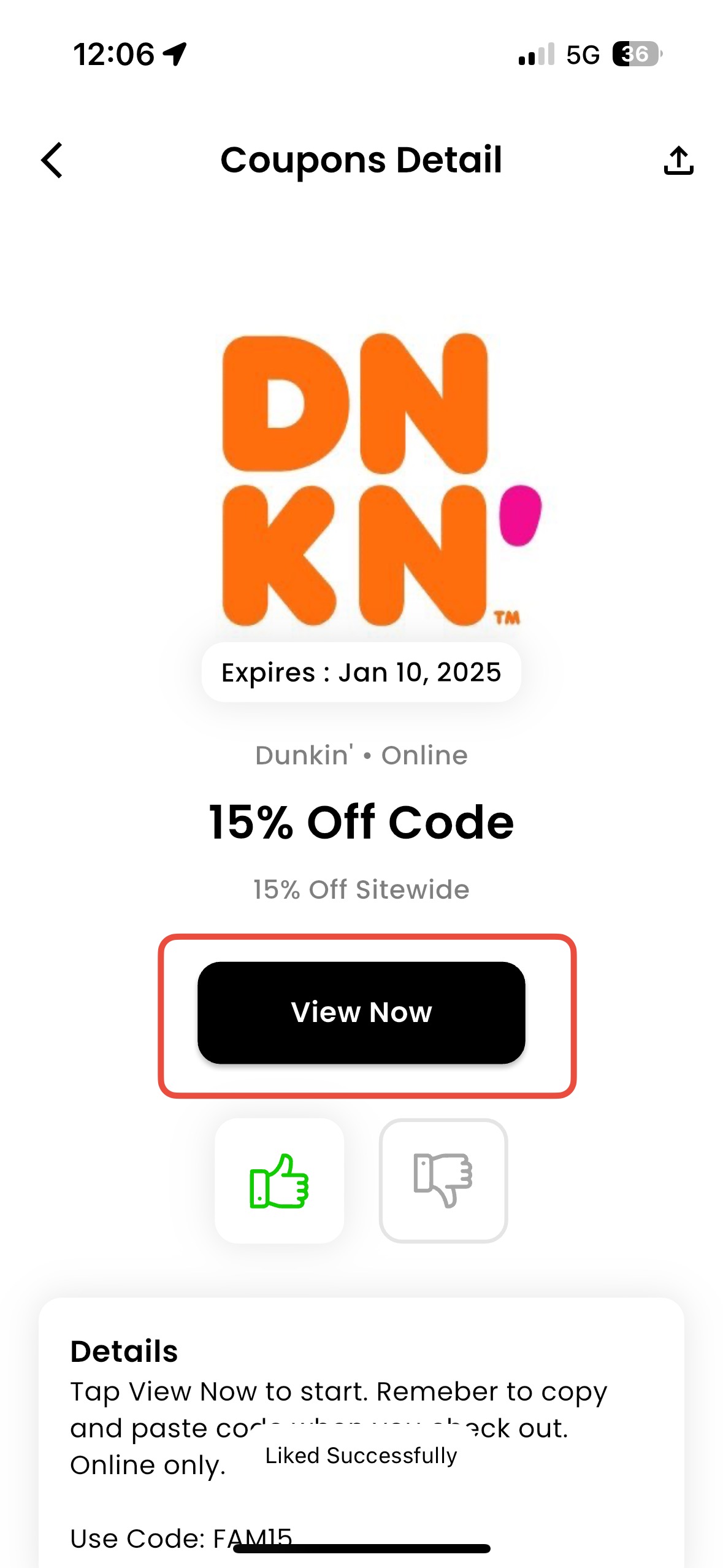
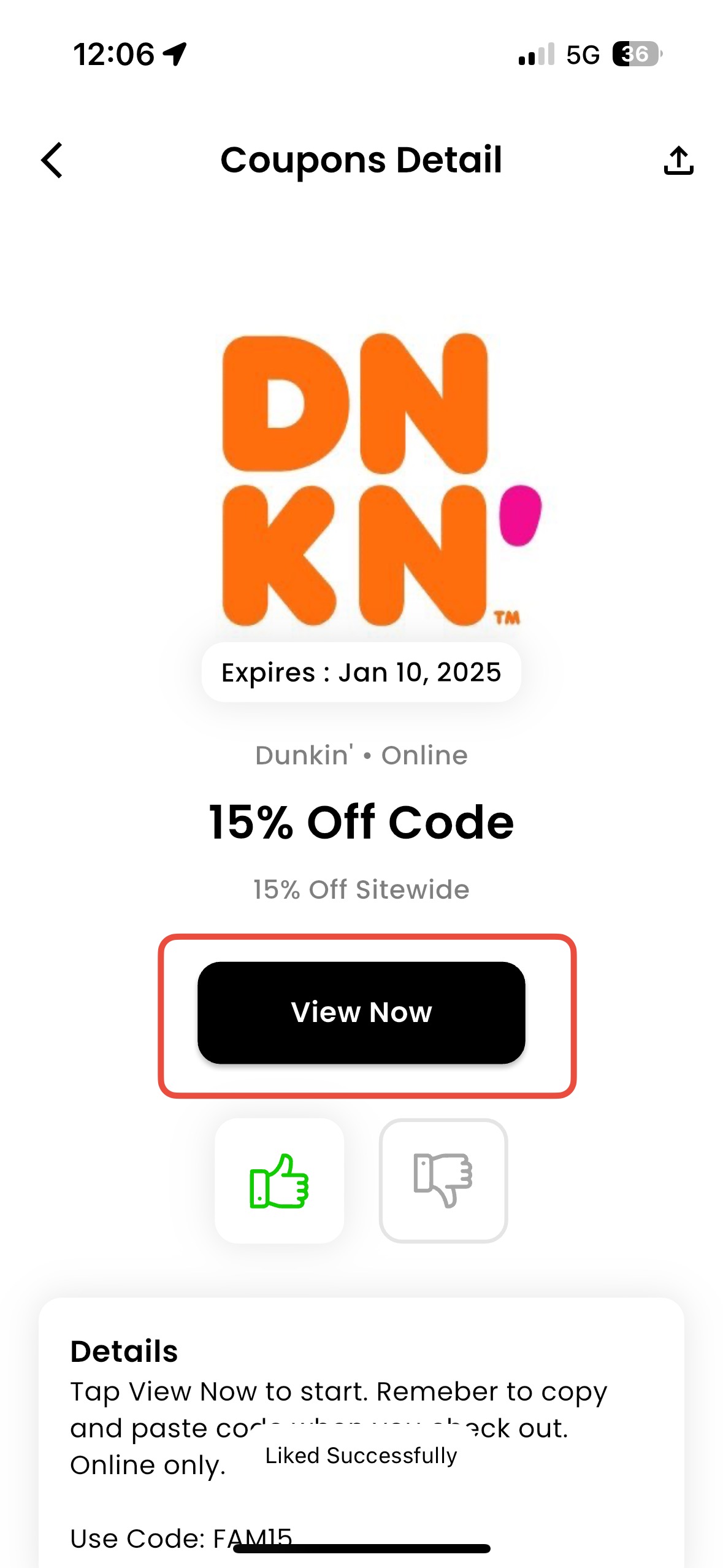
Add to Wallet
Tap the “Add to Wallet” button to save the coupon for later use.
Your saved coupons will be stored in your wallet for easy access.
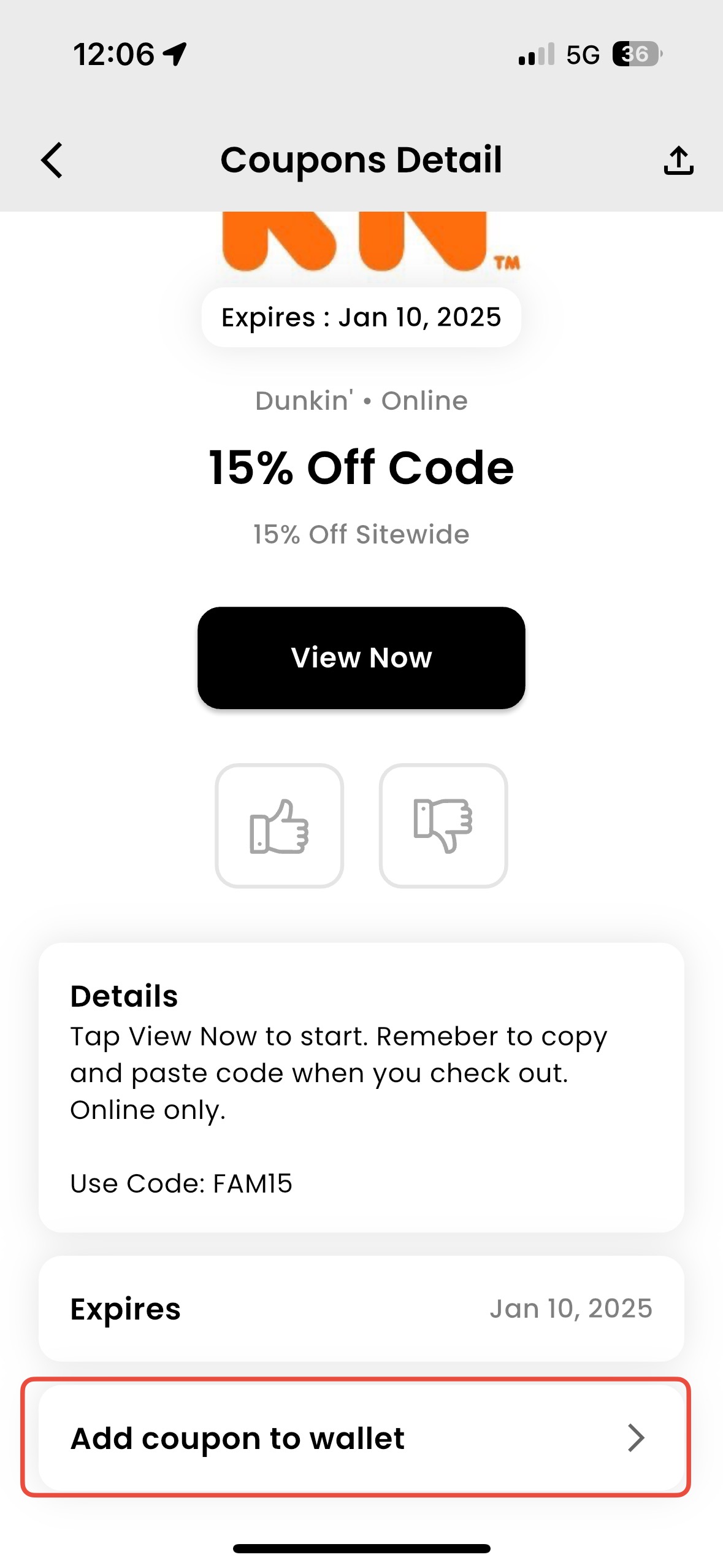
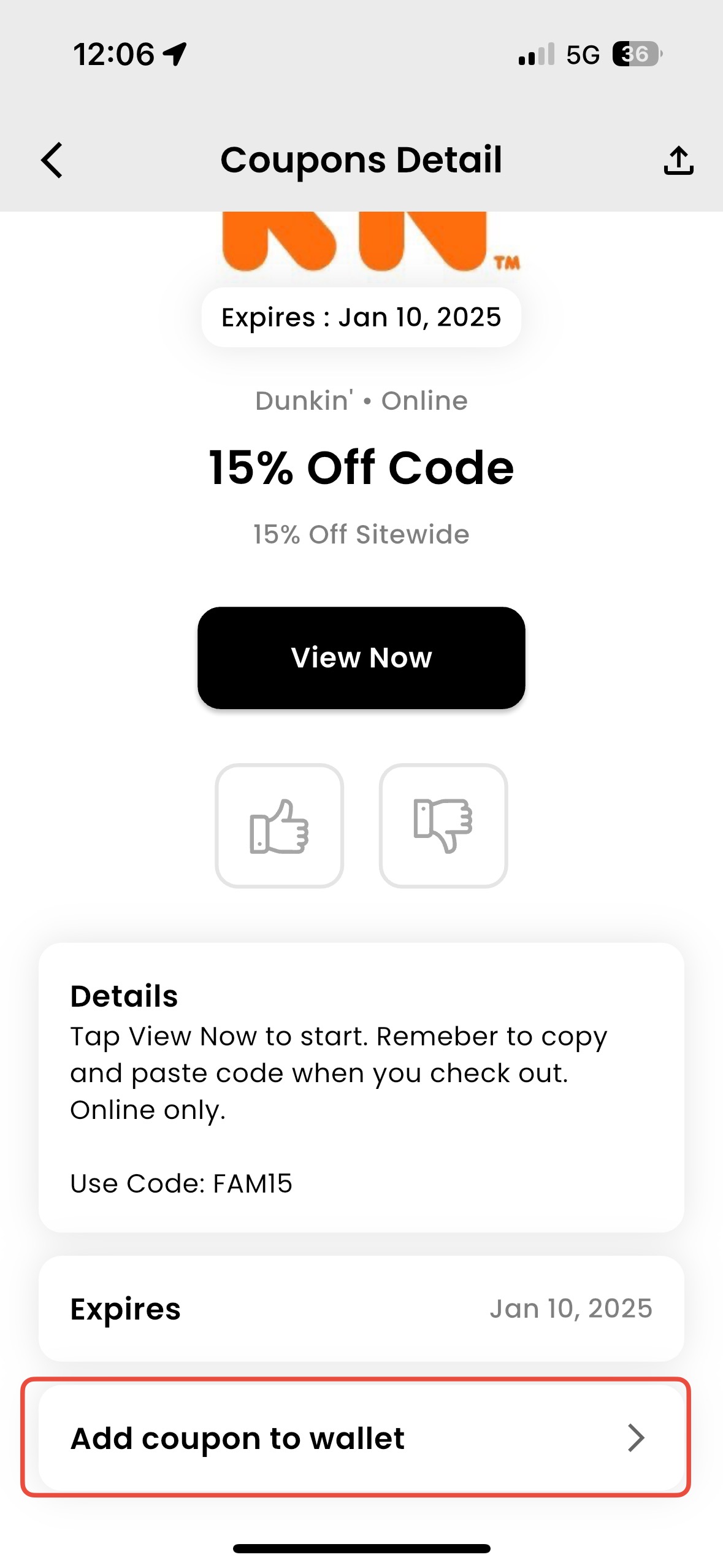
Maximize Your Travel Tools
Make the most of your adventures with Opclo’s powerful travel tools. From organizing favorite places to setting reminders and taking notes, everything you need is at your fingertips.
Create and Organize Favorite Lists
Build customized lists of your favorite spots, whether they’re restaurants, attractions, or hidden gems.
How to Create a List:
– Go to the Favorites section.
– Tap “Create New List”, give it a name, and start adding places.
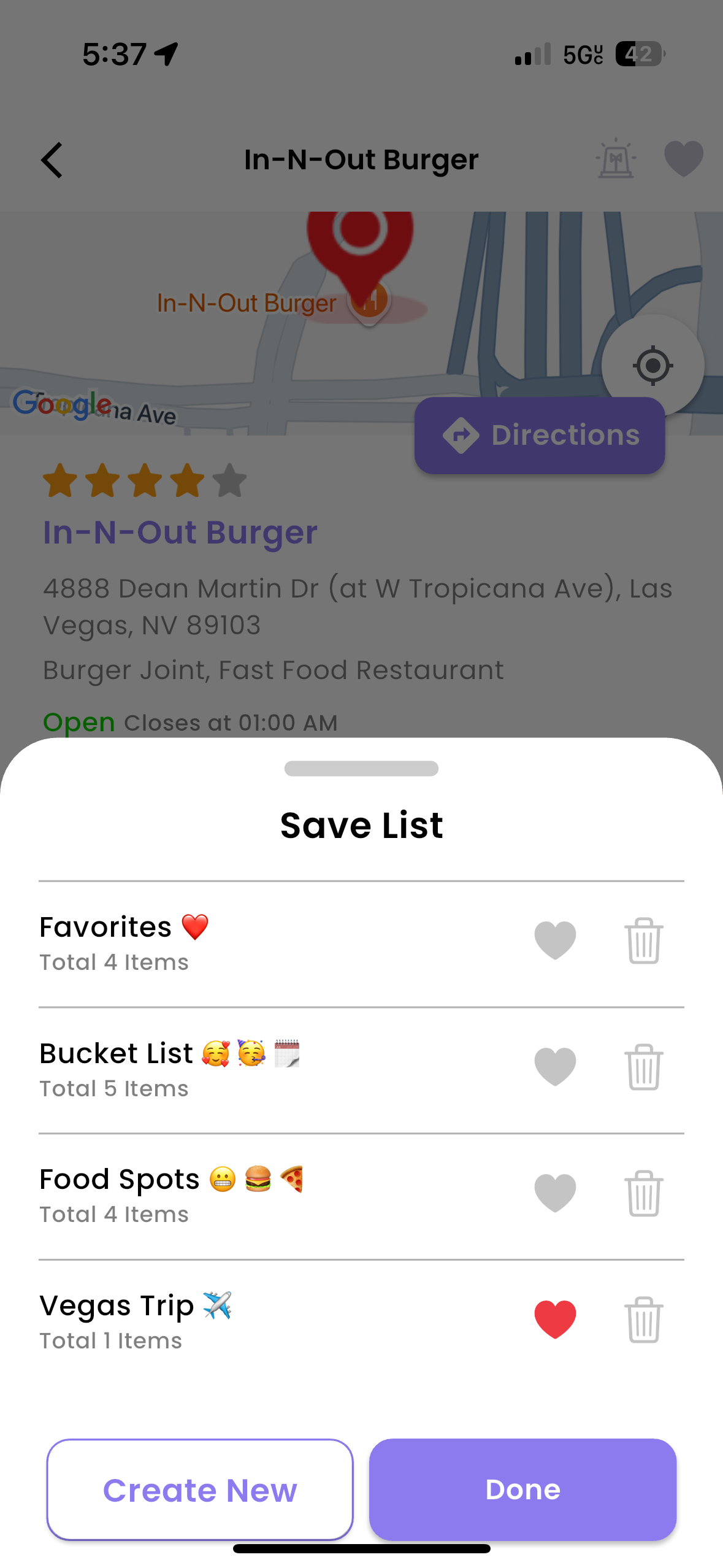
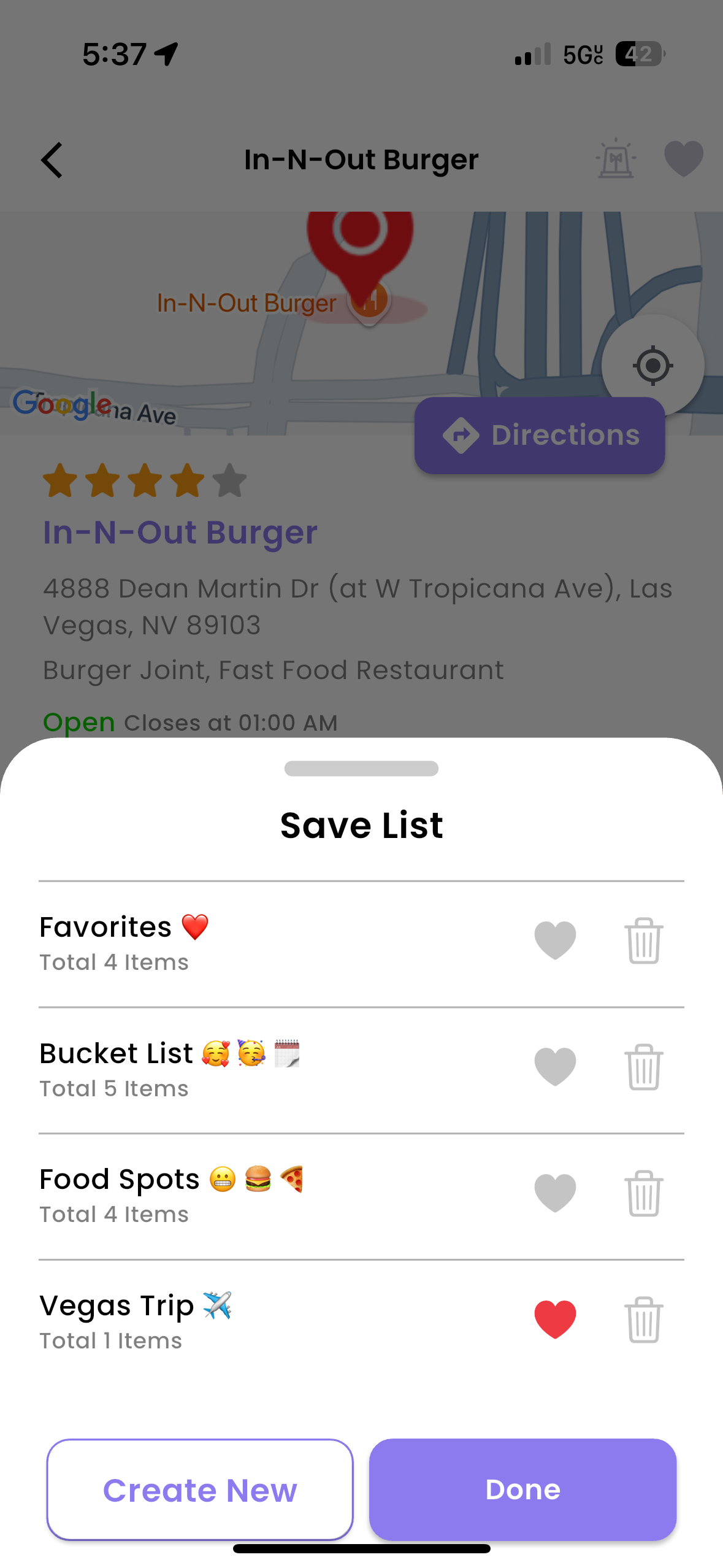
Organize lists by trip, occasion, or theme to keep everything neat and accessible.
Share your lists with friends to inspire their travels too!
Set Smart Reminders
Never miss an important moment with Opclo’s reminder tool:
Create Reminders: Add reminders for upcoming events, travel plans, or key dates.
Customize Your Reminders:
– Set them to repeat daily, weekly, or monthly.
– Invite friends or family to join by sharing the reminder with them.
– Add reminders to your calendar for seamless integration with your schedule.
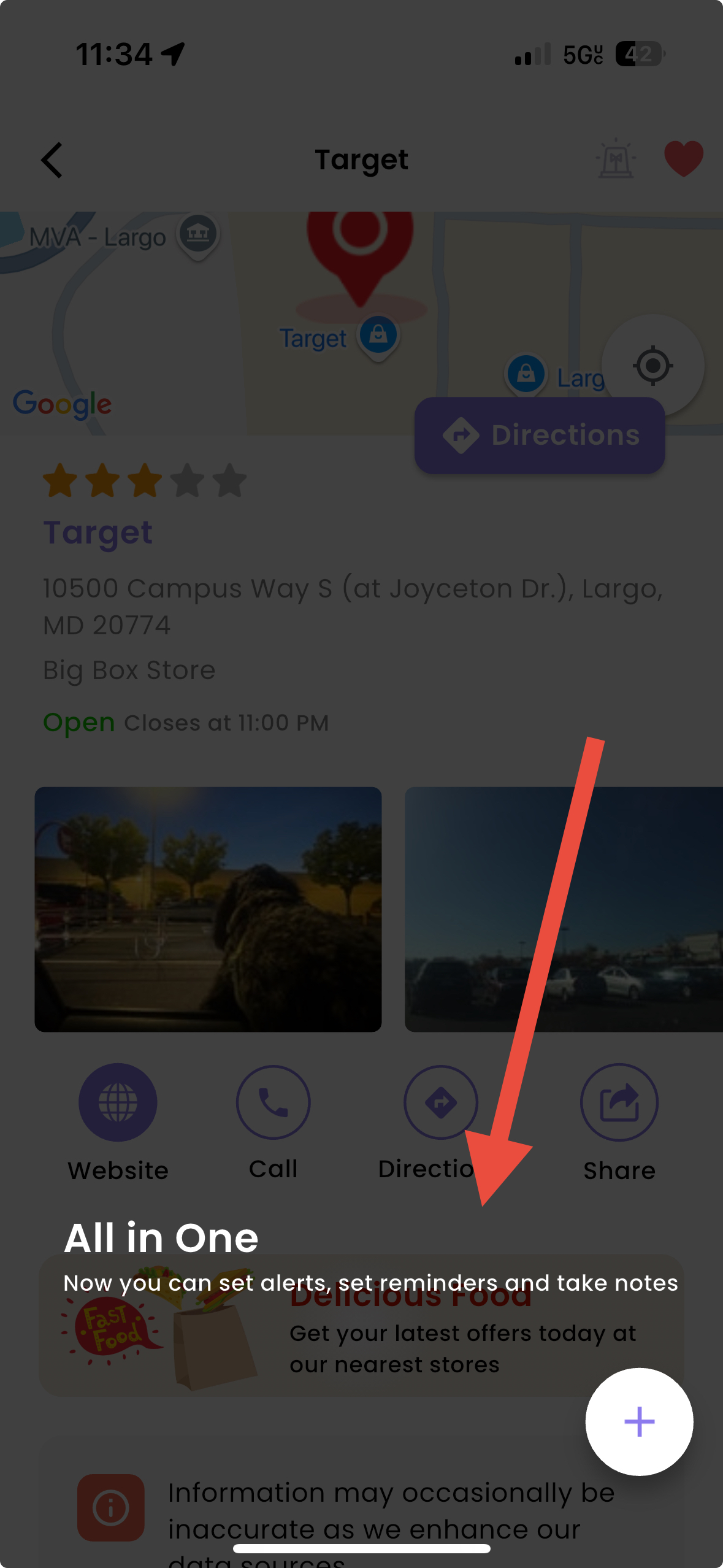
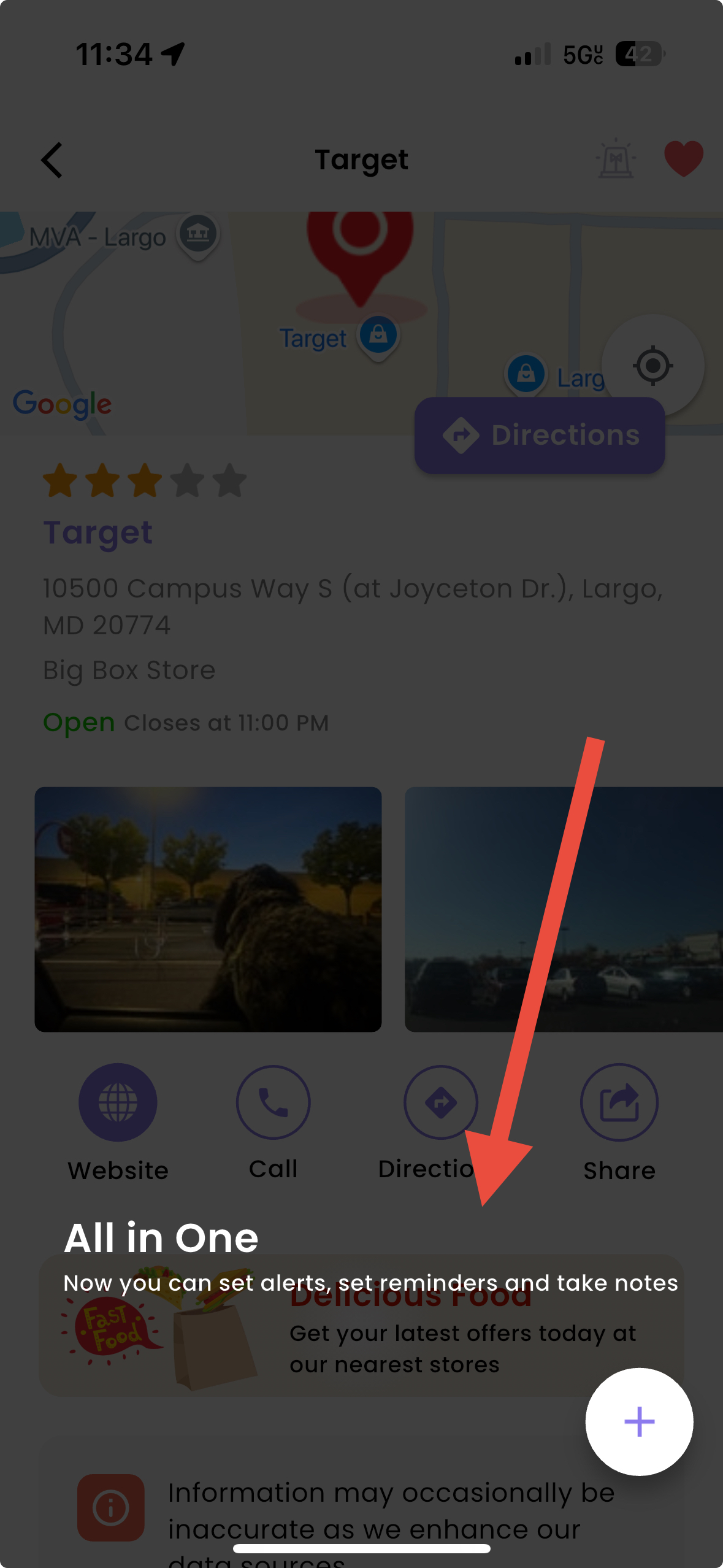
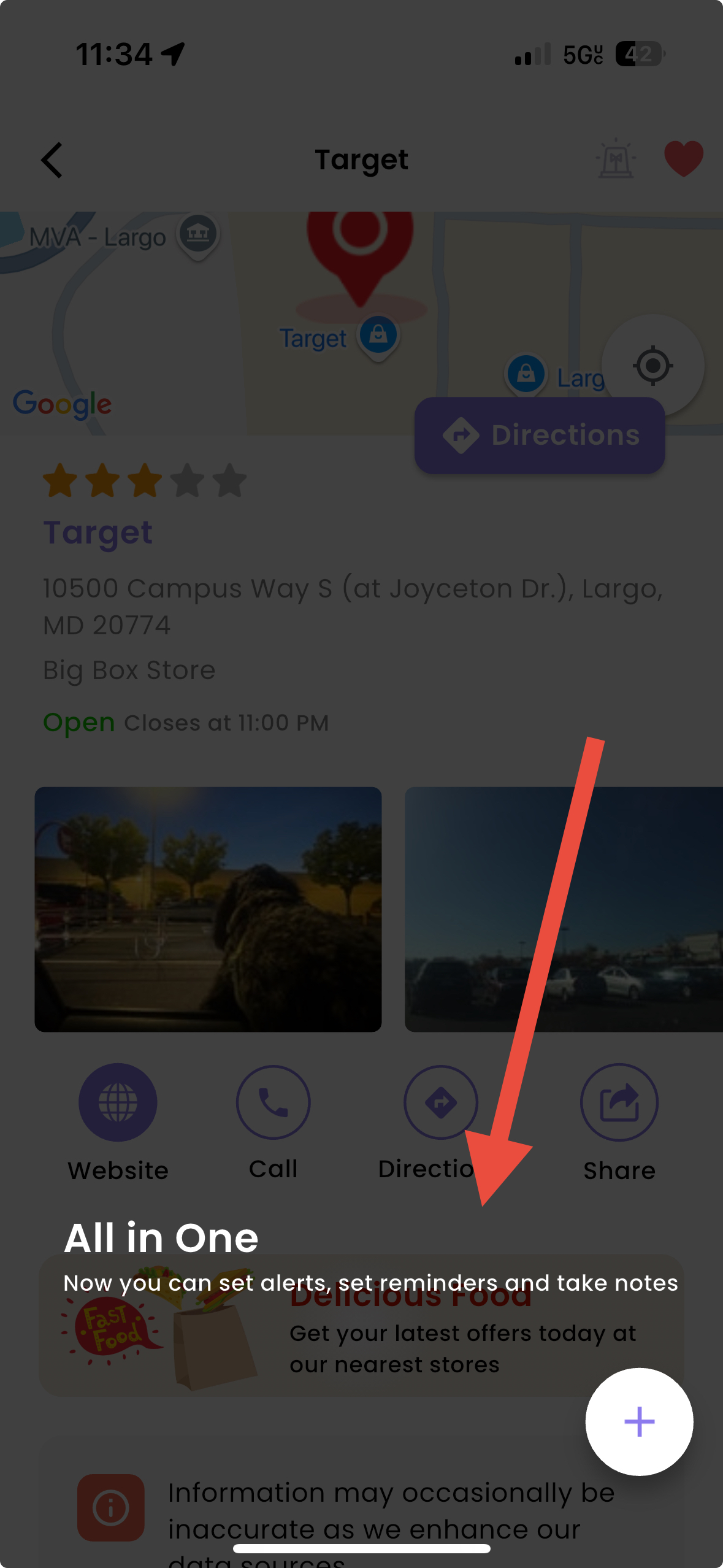
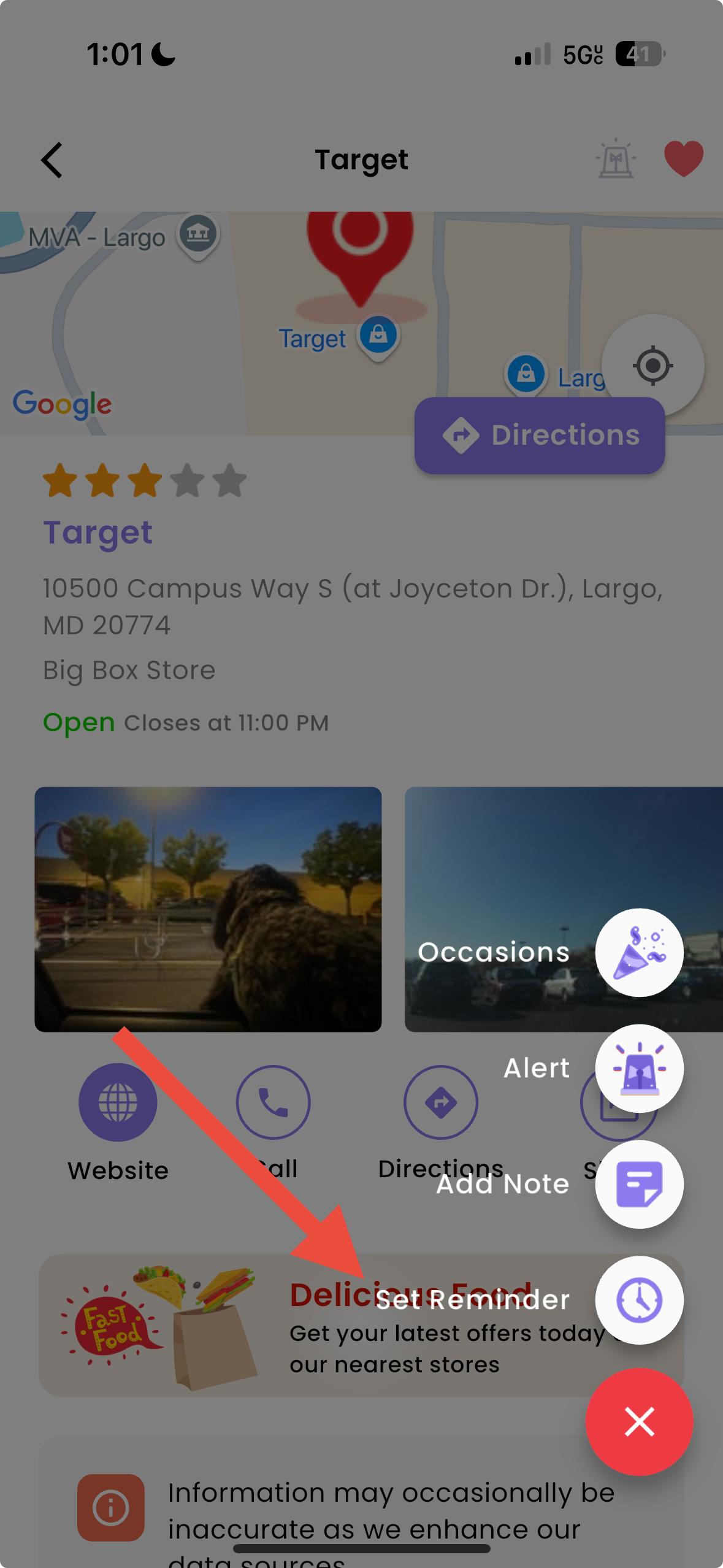
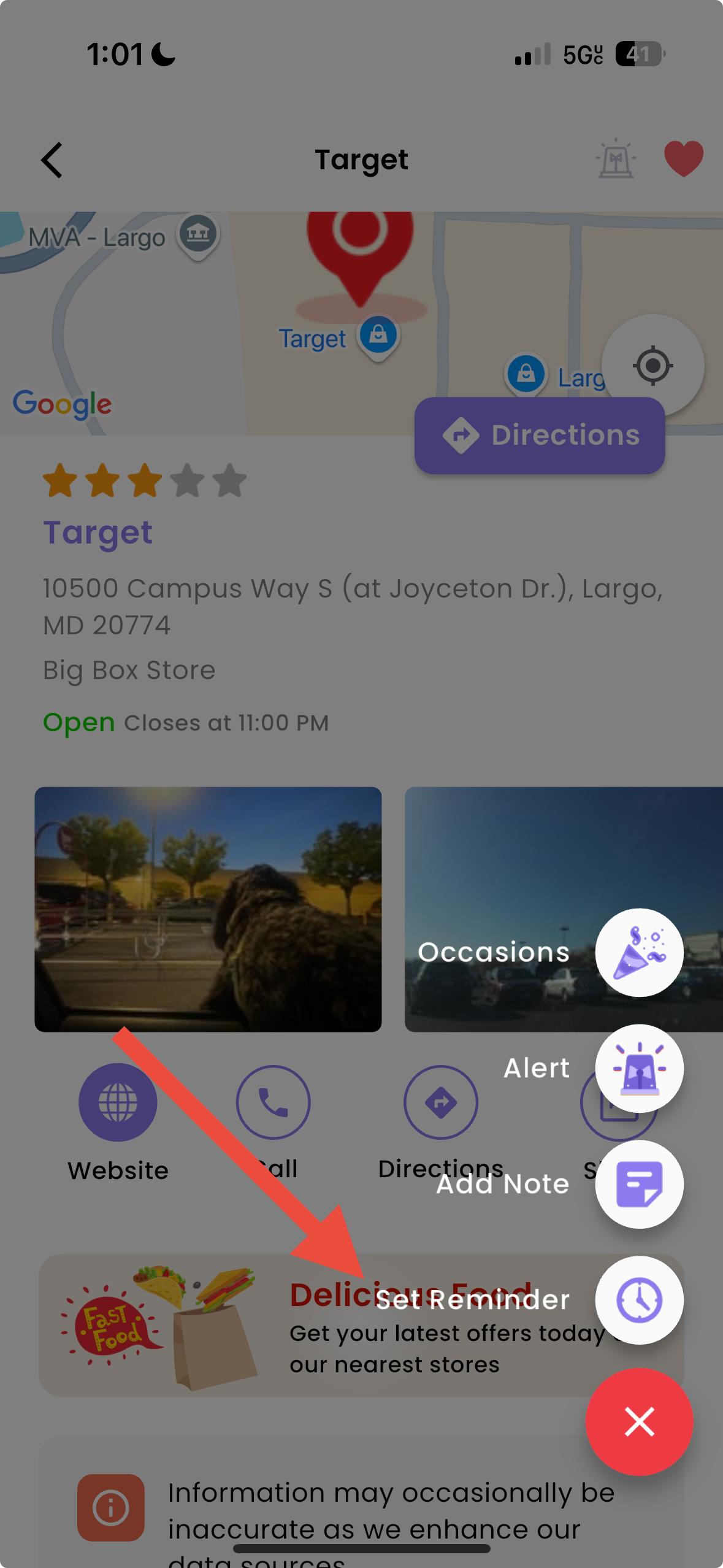
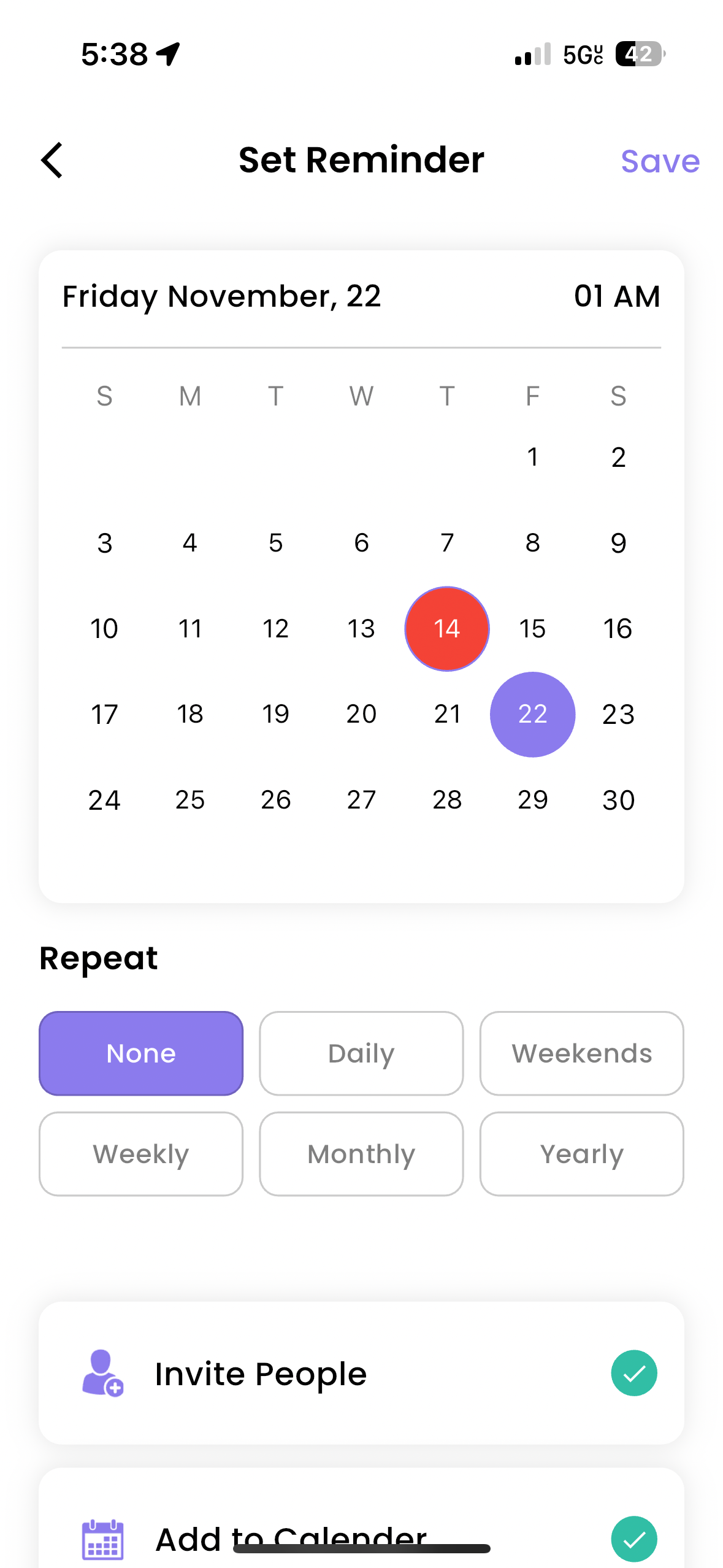
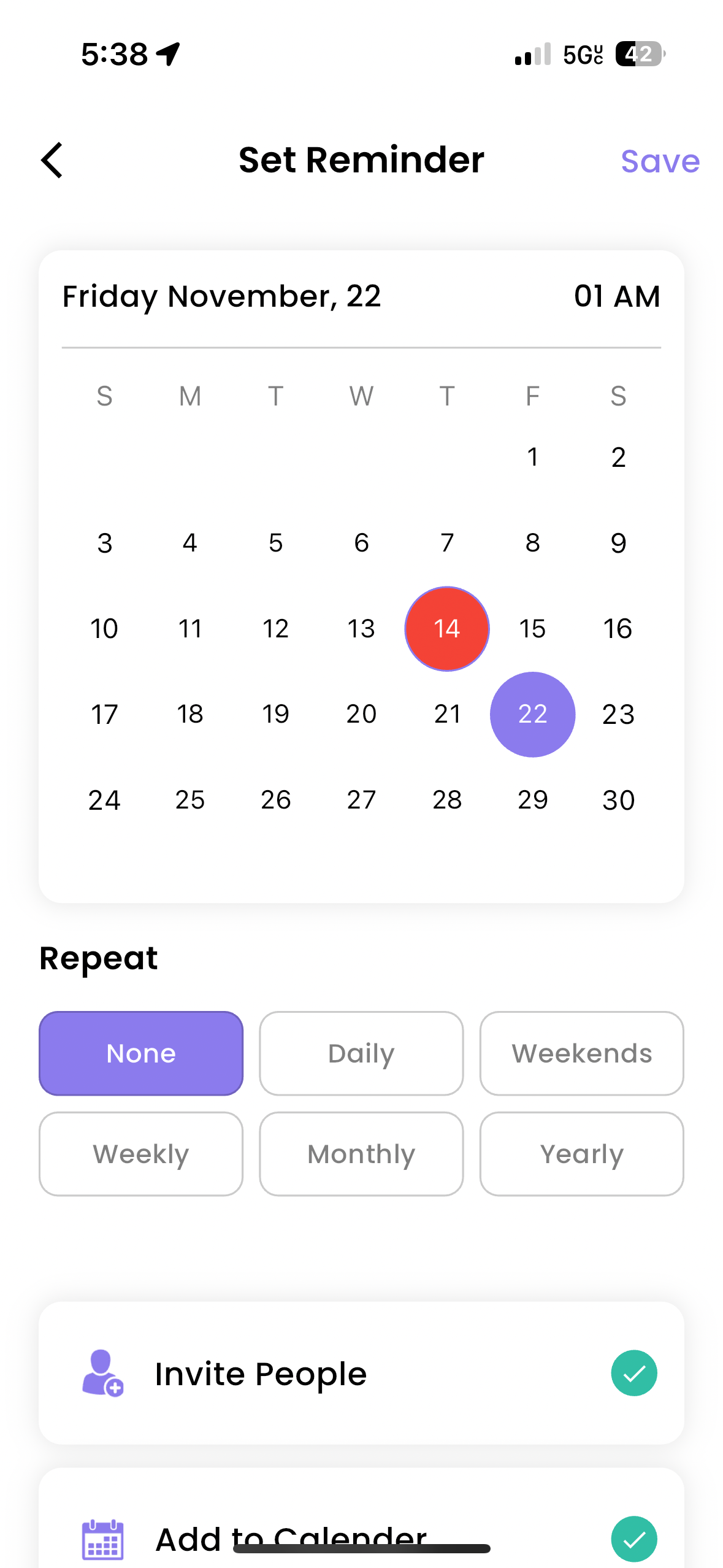
Stay Informed: Receive timely notifications regarding your visit.
Manage Reminders: View, edit, or delete future reminders in the Reminder List (Profile > Settings > Reminder List). Past reminders can be found in Past for easy tracking and rescheduling.
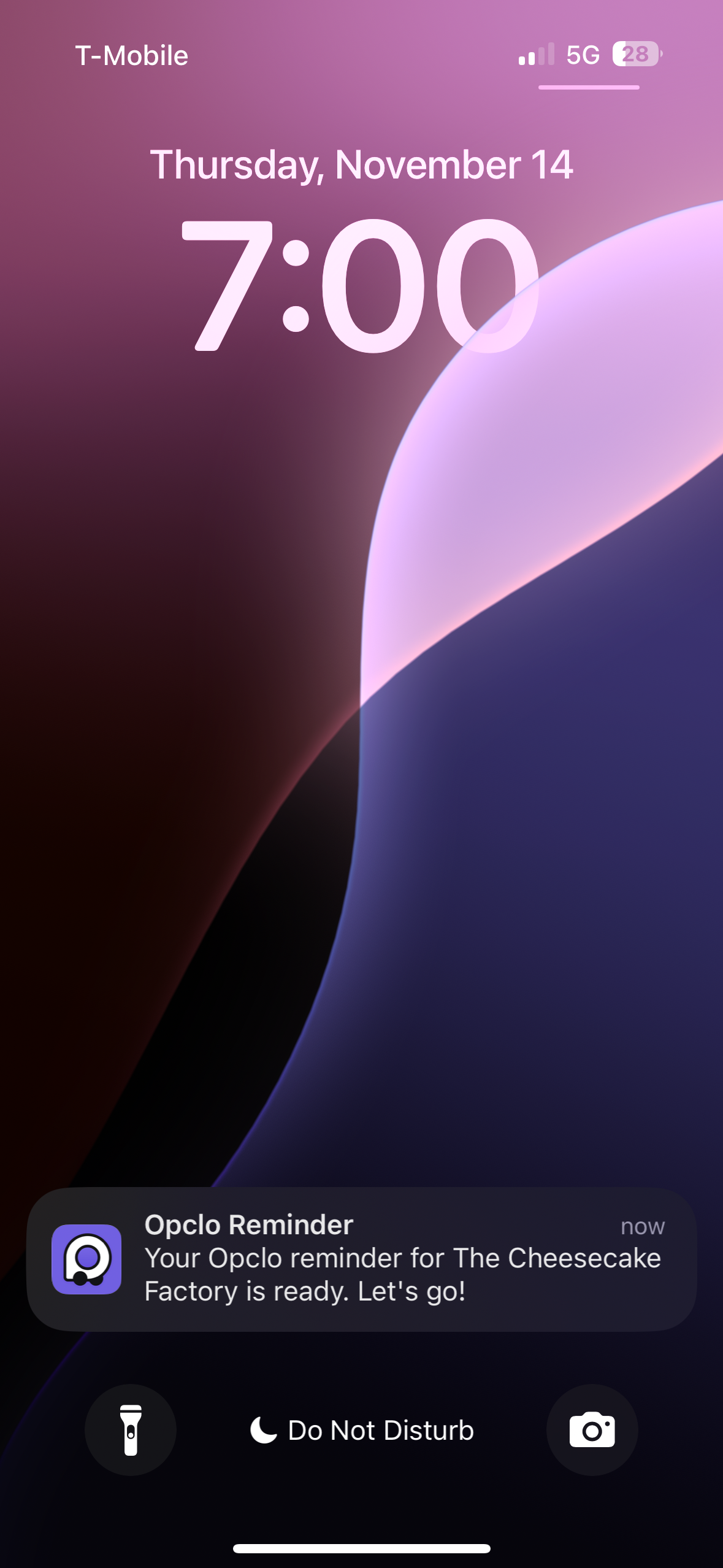
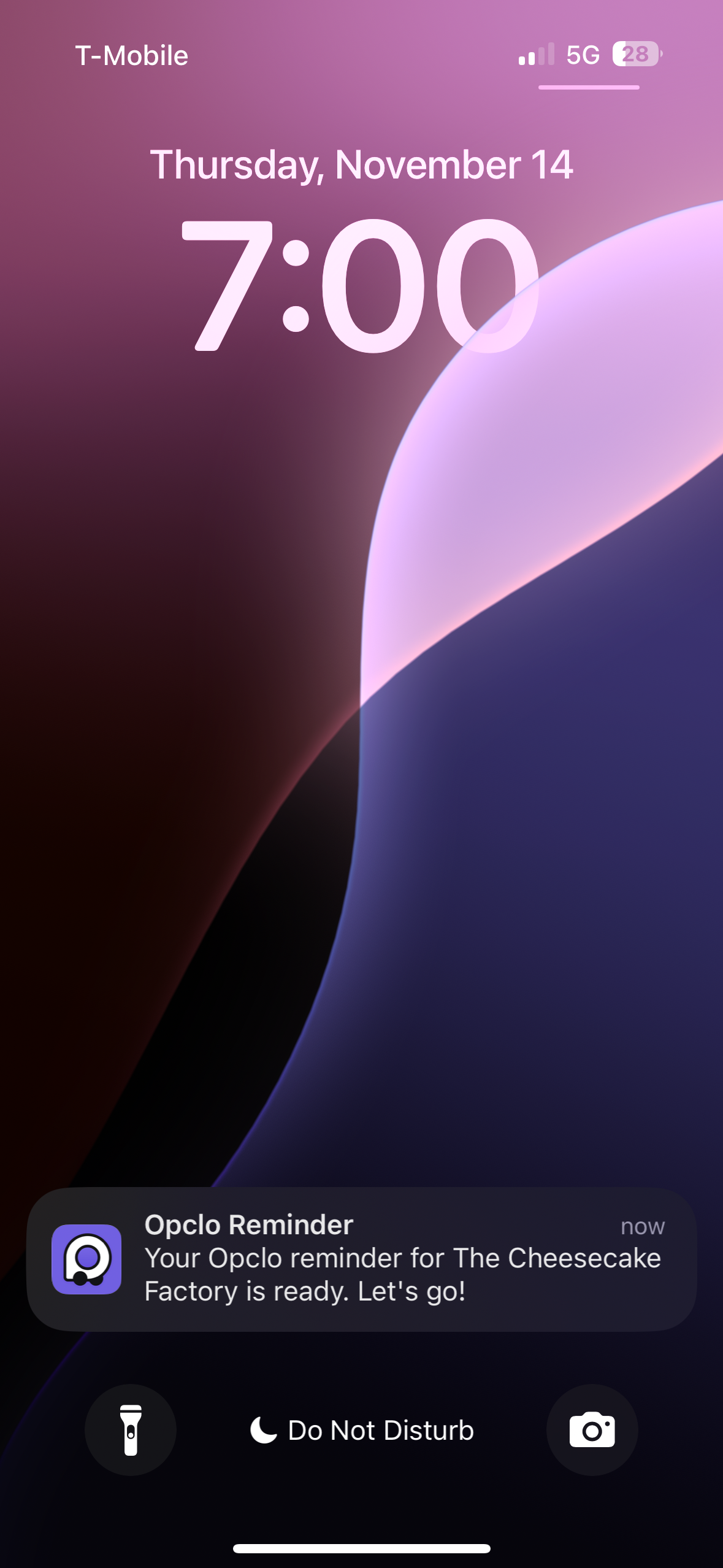
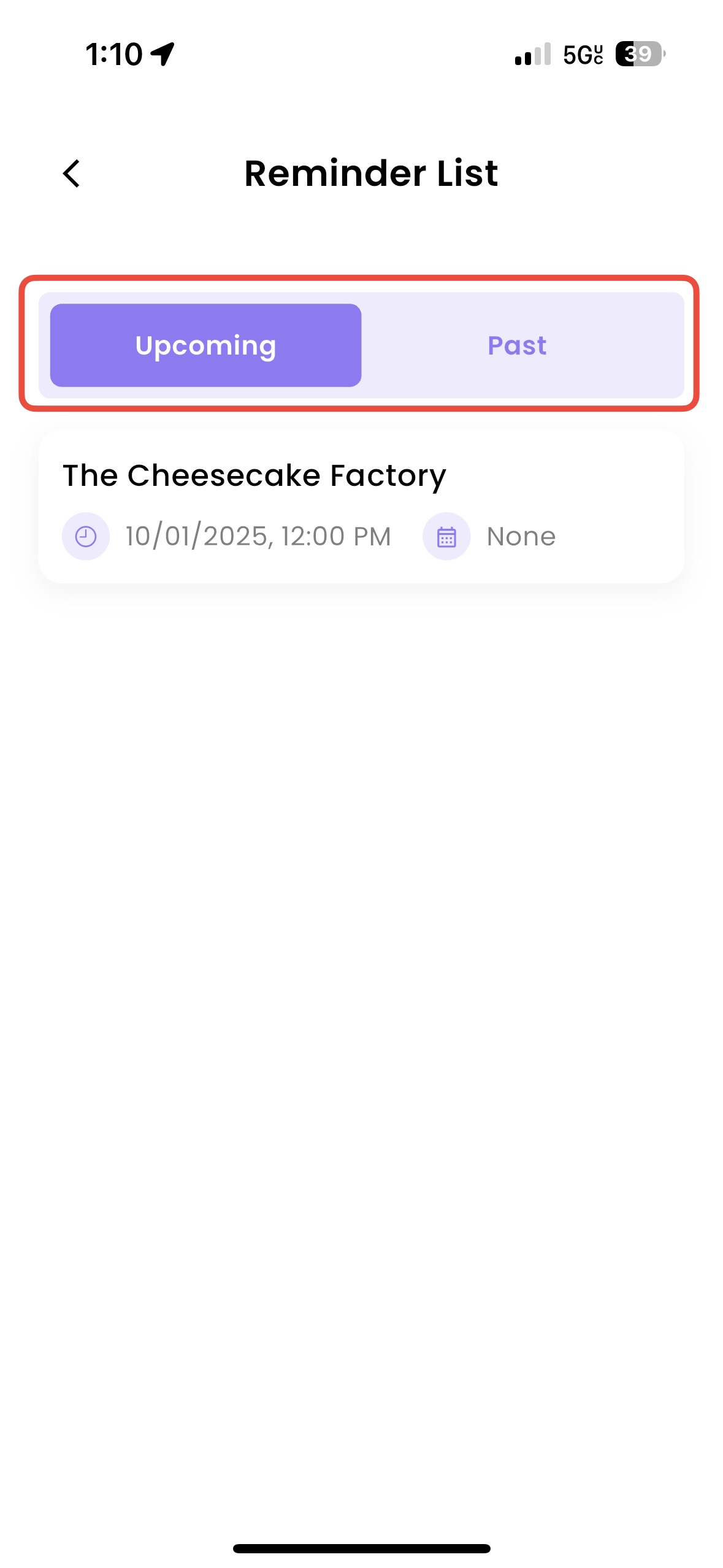
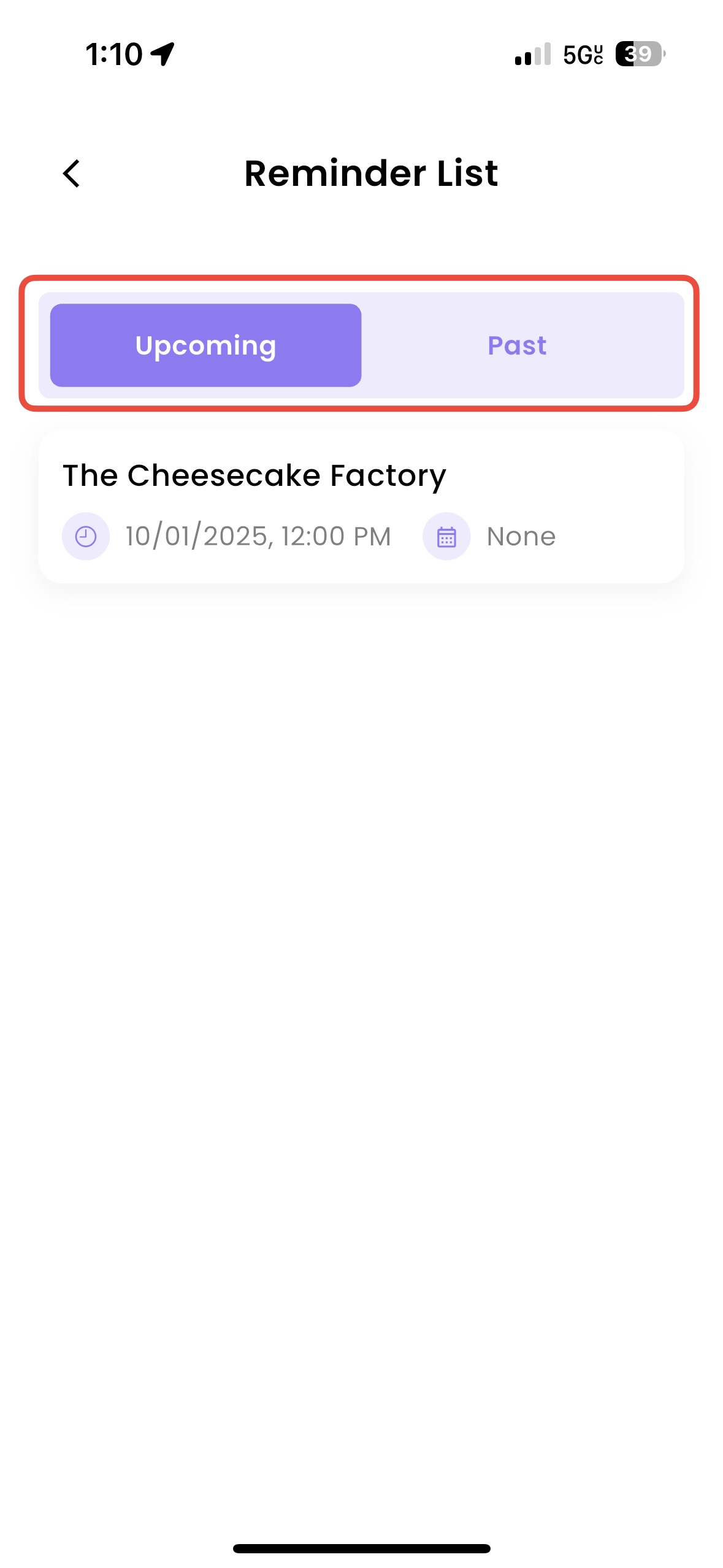
Capture Important Notes
Keep track of everything in one place:
Take quick notes about travel plans, favorite dishes, or anything else you want to remember.
Flexible Note-Taking: Add text, dates, or even links for easy reference later.
- Use notes to plan itineraries, list packing essentials, or jot down new discoveries.